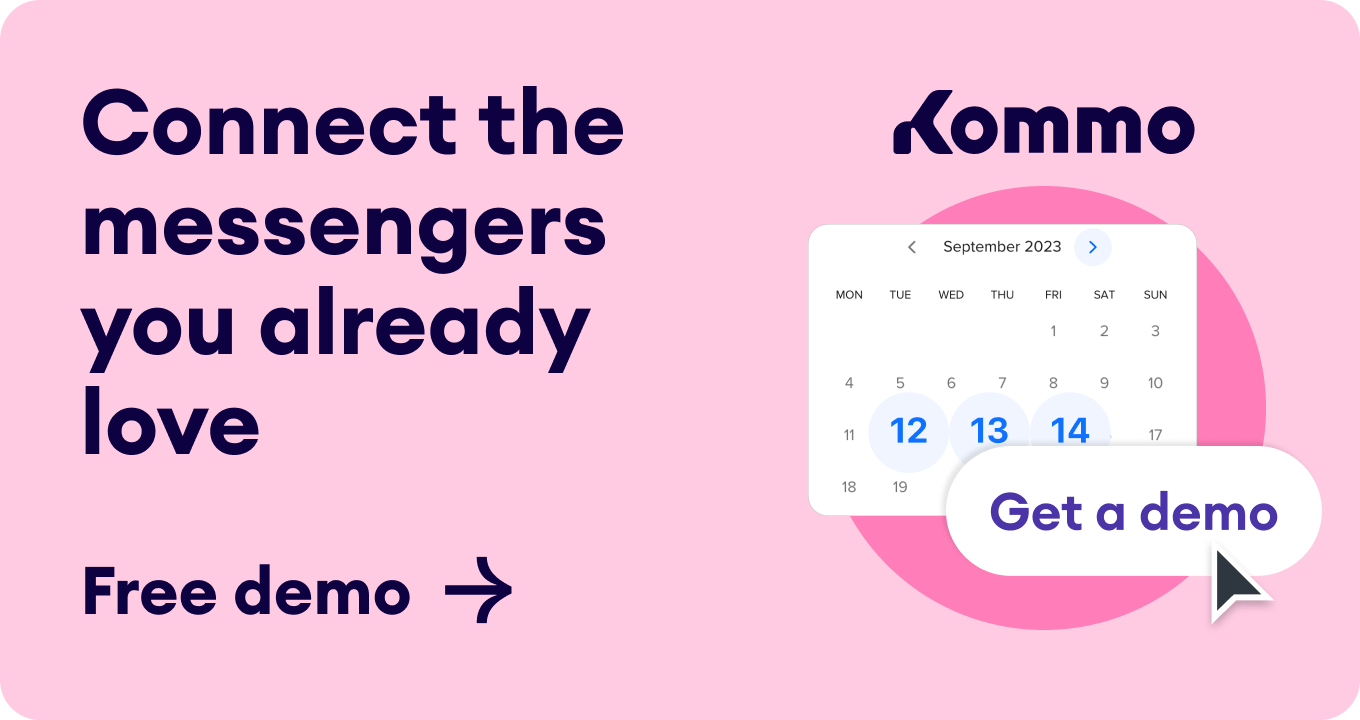Why Add a WhatsApp Link to your Instagram Profile?
Share multimedia files & documents. Send large personalized text messages. (People are likelier to read longer texts in a personalized WhatsApp chat than on a social media platform 👍). Contact leads by video or audio call. (This is extremely helpful when resolving customer objections or closing large deals 🧐) . Provide business information, such as business hours, address, website, and anything else you want to add.
How to add a WhatsApp link to your Instagram?
Place a link in the website field via Instagram bio Set up a custom button via Instagram profile Share a QR code/Link via Instagram Stories Highlight
Creating a WhatsApp link
Simply go to kommo.com/whatsapp-link-generator/. -
Type the Whatsapp number you want to be contacted, and don’t forget to include your country code. -
Add a custom text that users will send you as a pre-filled message. Finally, click “Generate my WhatsApp Link,” copy it, and Voila! You can now add it to your bio.
How to add a WhatsApp link to the website field ( Instagram Bio)
How to add a WhatsApp Button to the Instagram profile
If you don’t have it already, go to your app store and install the WhatsApp Business app on your phone. There is no other way to add an action button without it. Sync it with your personal WhatsApp, and all chats will be transferred to avoid losing any communication. Set up a business account: name, profile picture, description, and more. Once the WhatsApp Business profile setup is complete, go to your Instagram profile. Click “Edit profile” and then select “Contact options”. Select “WhatsApp Business Phone Number”. Enter the phone number that is linked to your WhatsApp account.
How to add a WhatsApp to your Instagram Stories’ Highlights
Via QR Code. Via a link.
Via QR Code
Open your WhatsApp Business app. Go to “Settings -> Business Tools -> Short Link”. Click “QR Code -> Share Code”. Choose Instagram -> Story. Once the story is posted, click on the heart icon at the bottom right to save the story as a highlight.
Via link
Create a story with the image of the WhatsApp logo. Click on the “Attach” icon. Select “Link”. Insert the WhatsApp link (refer to the 1st method to help create this link). Click on “done”. Place the link icon in your story and post it.
Common problems that can occur when adding a WhatsApp link to Instagram
-
❌ Instagram can block your profile if you send a URL in Instagram DMs more than five times a day. ✅Make sure not to exceed this daily number when talking to your IG leads.
When creating the WhatsApp link, it’s easy to make small errors that affect the link.
A common error can occur when adding a WhatsApp URL to Instagram:
❌ You might accidentally enter the wrong phone number. ✅ When filling in the fields, double-check the phone number, as even a minor error can hinder your sales. -
❌ Privacy and chat settings issues. ✅To start a conversation with a new user, you need to allow them access to send you messages.
Creating a WhatsApp link for Instagram using Kommo
Use an intuitive interface with a drag-and-drop editor. Add a contact form option and social media buttons. Create custom URLs/ texts and colors. Choose a design from various themes.
Manage all potential customers in your WhatsApp CRM pipeline. Stay organized with profiles and labels for each potential lead. Communicate directly in the lead card — no switching apps! Integrate CRM with Messengers, SMS, live chat, email & phone. Personalize email & WhatsApp templates. Send emails & WhatsApp messages automatically. Create WhatsApp chatbots to automate responses to frequently asked questions.