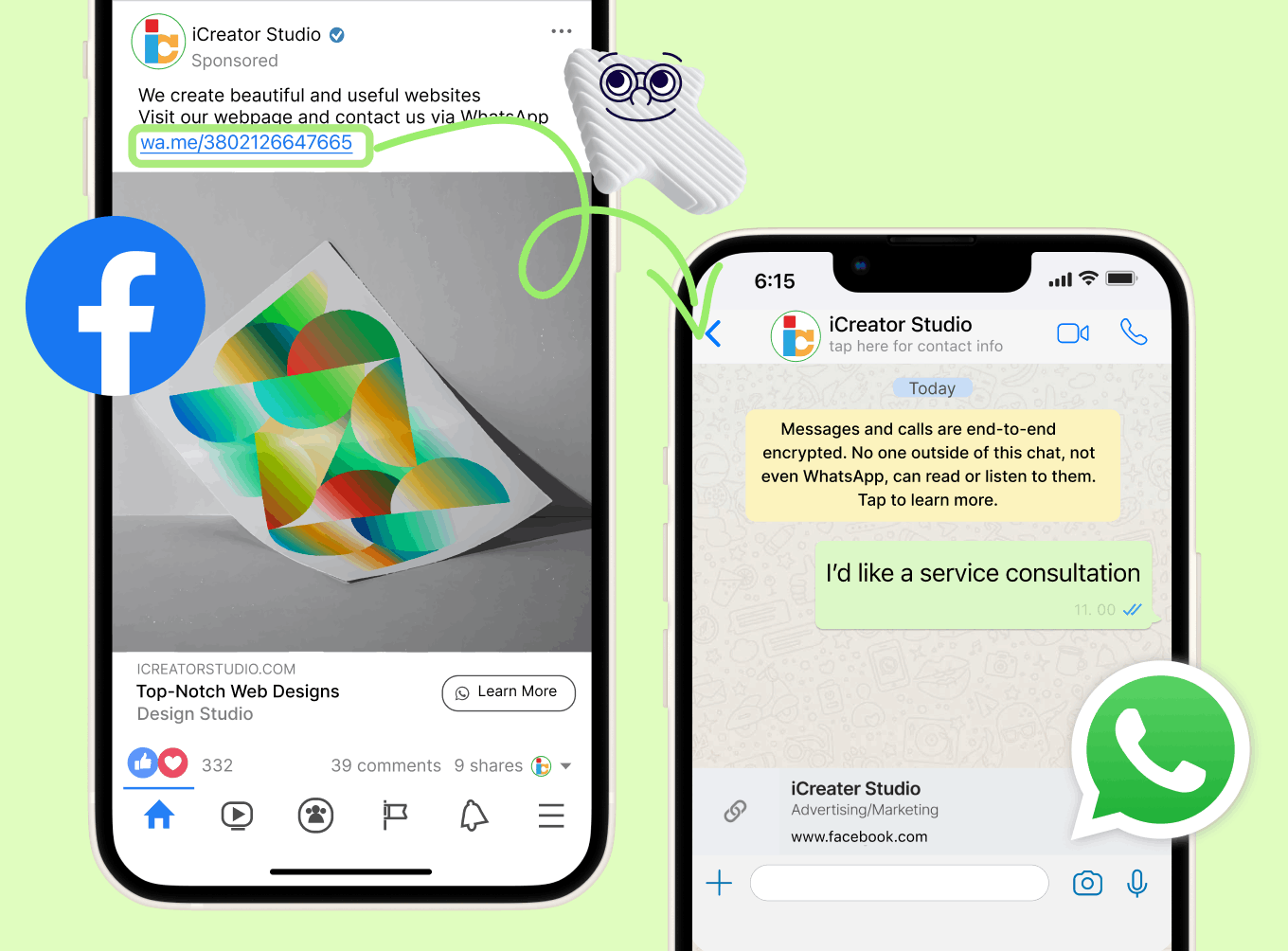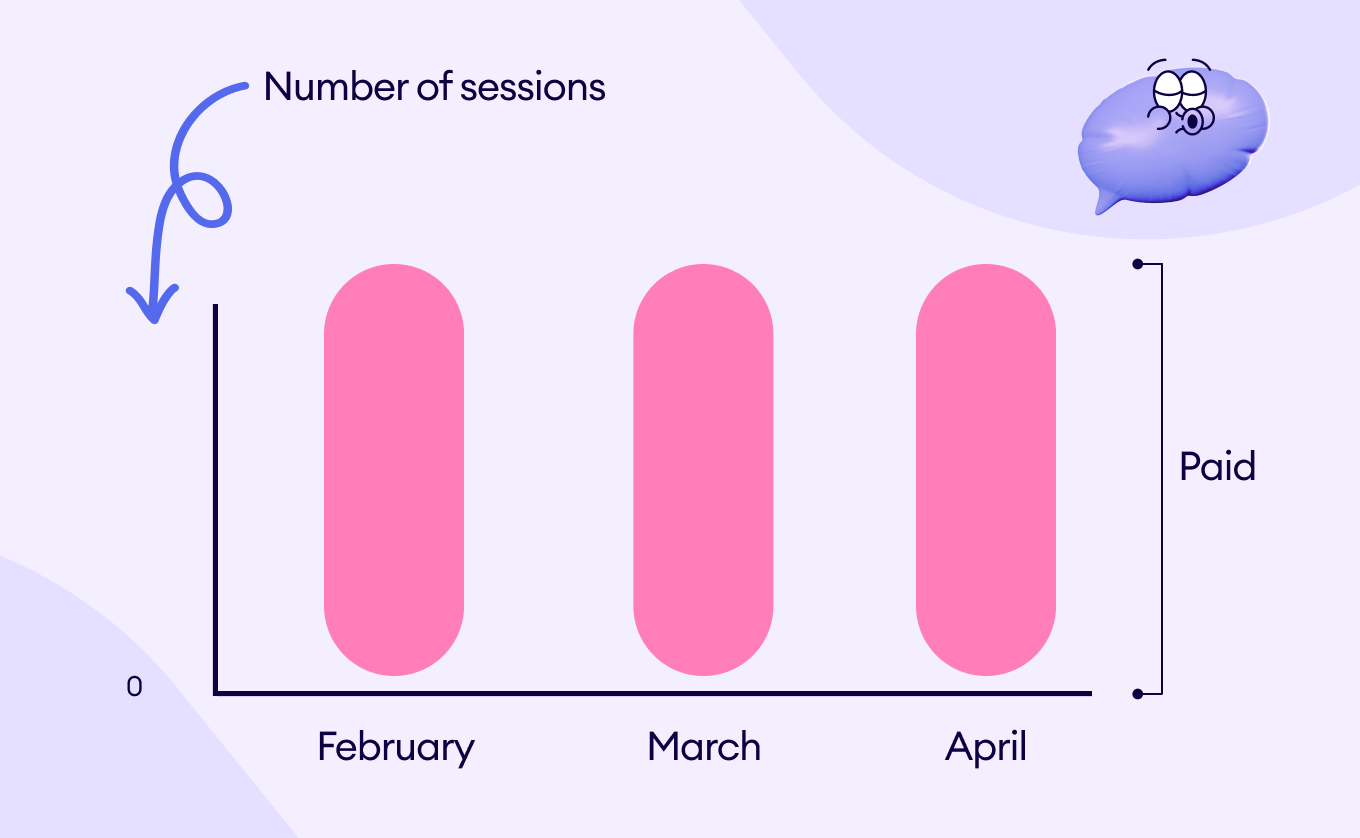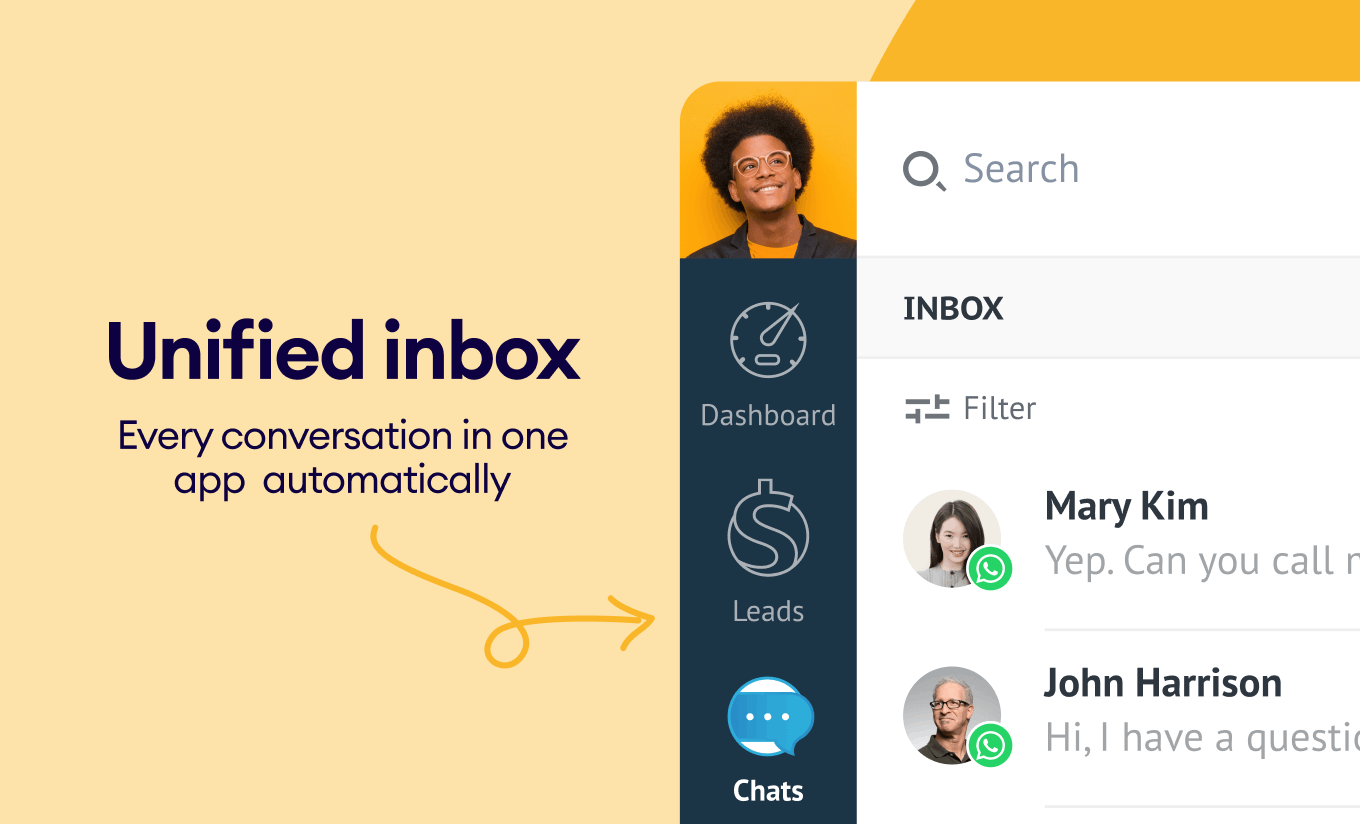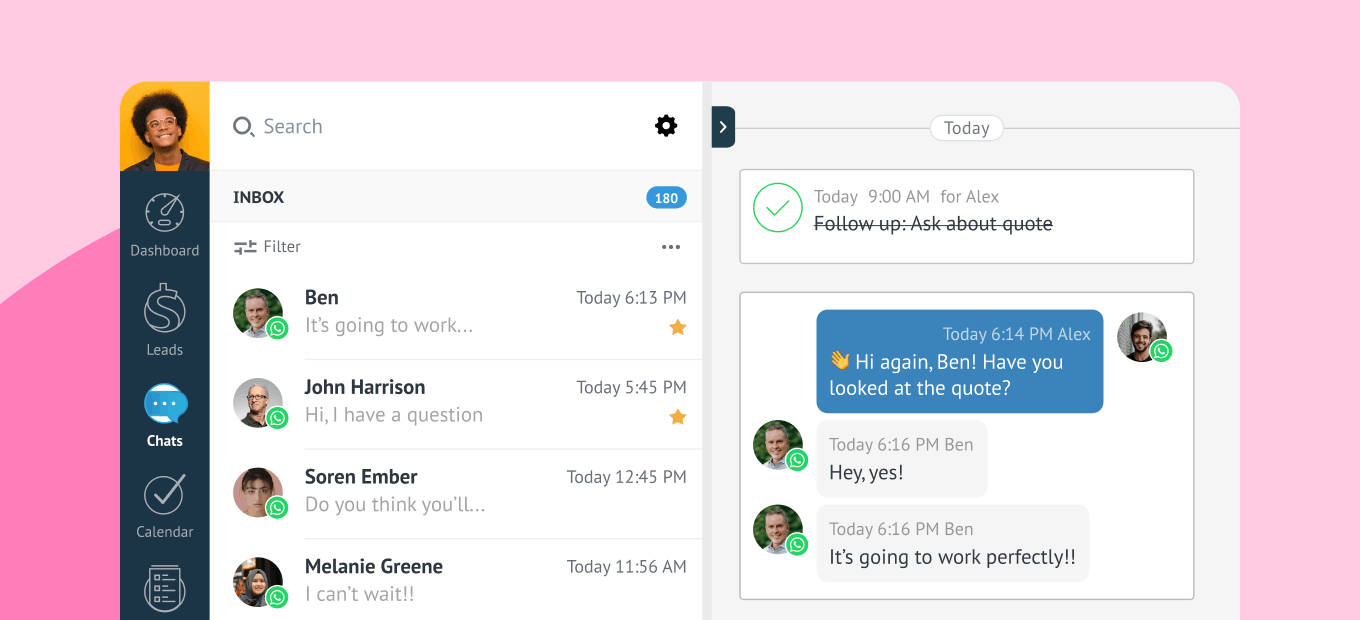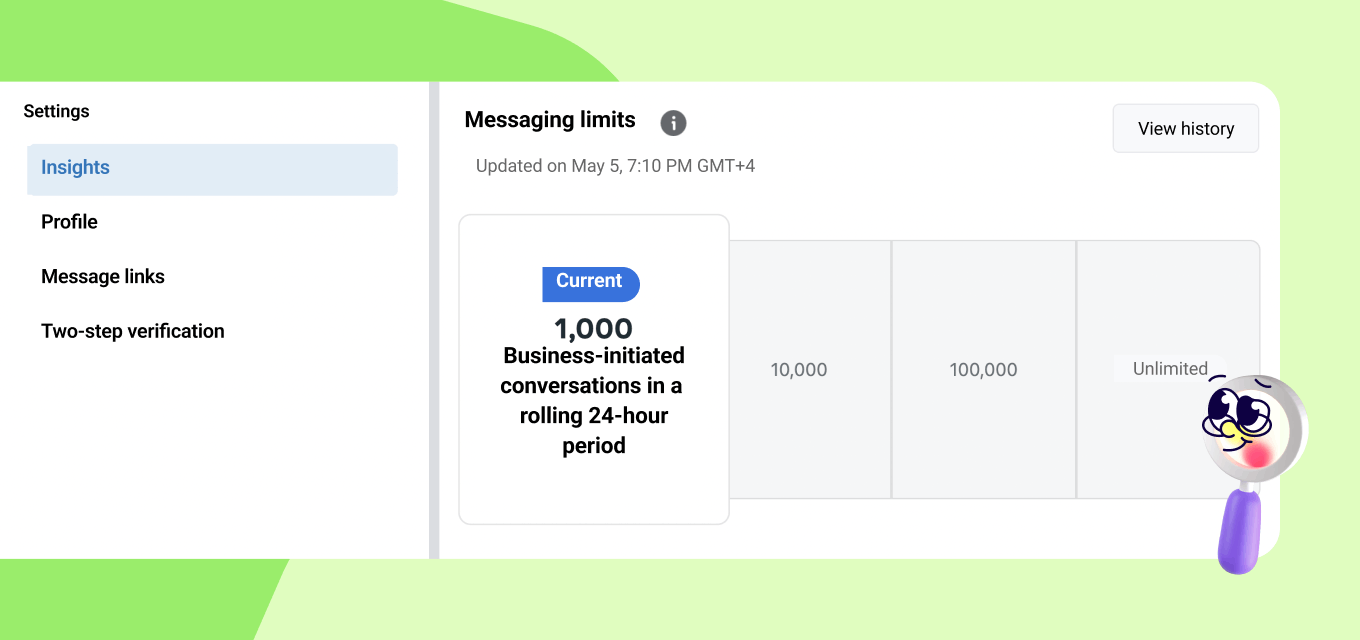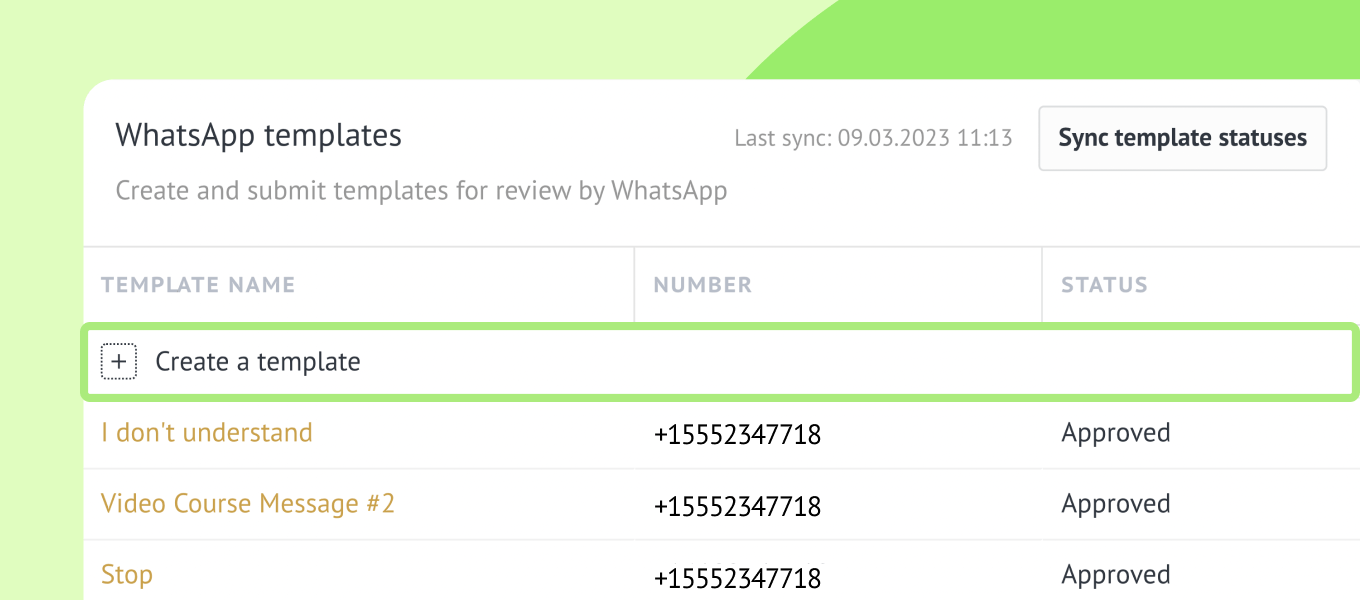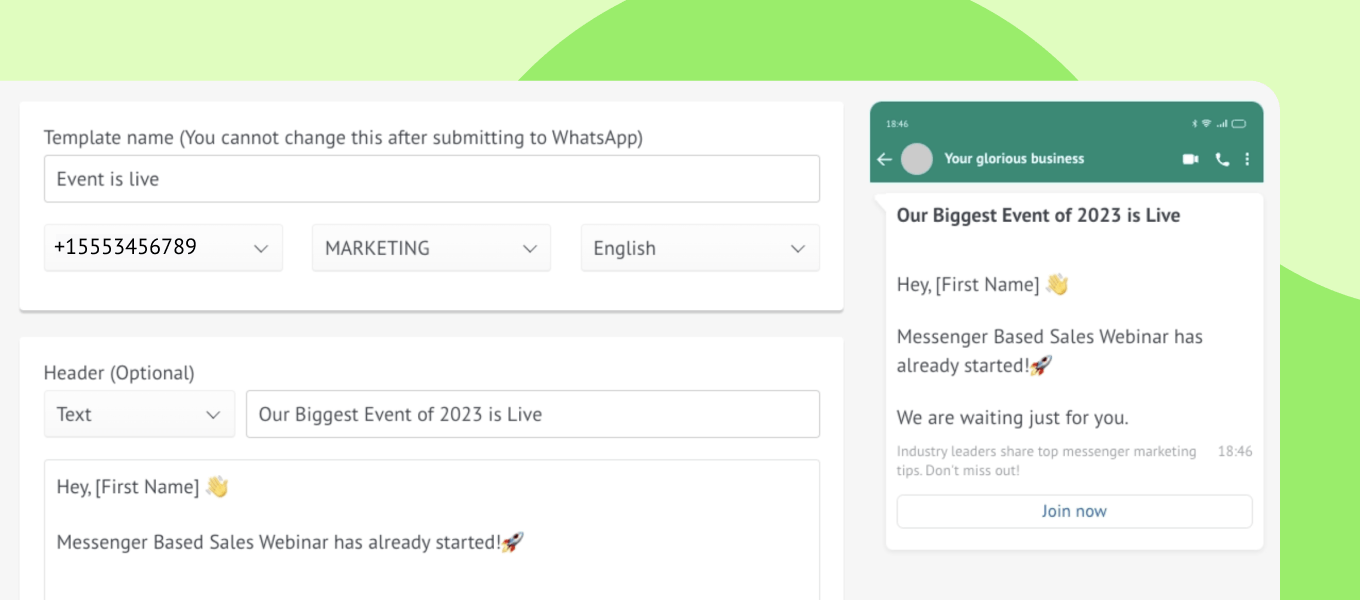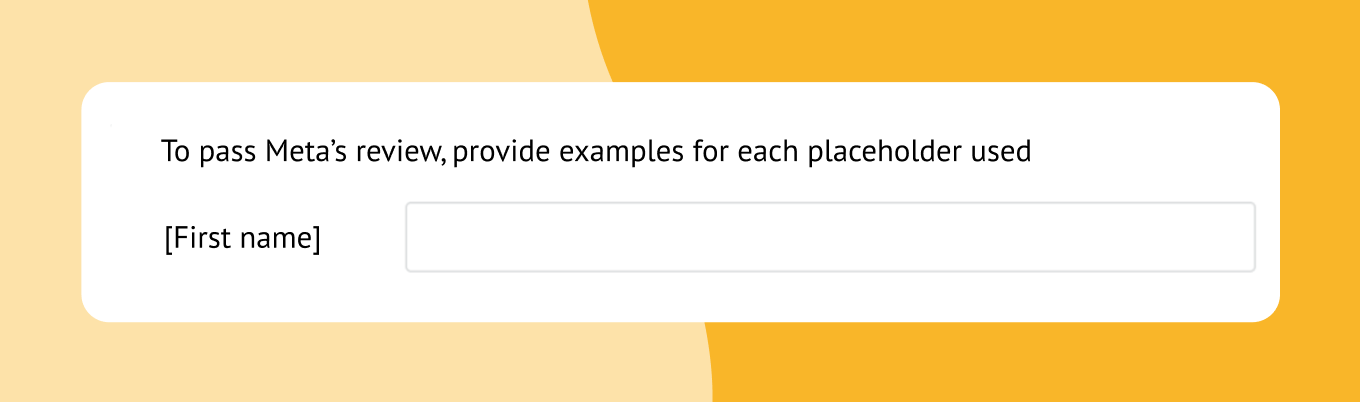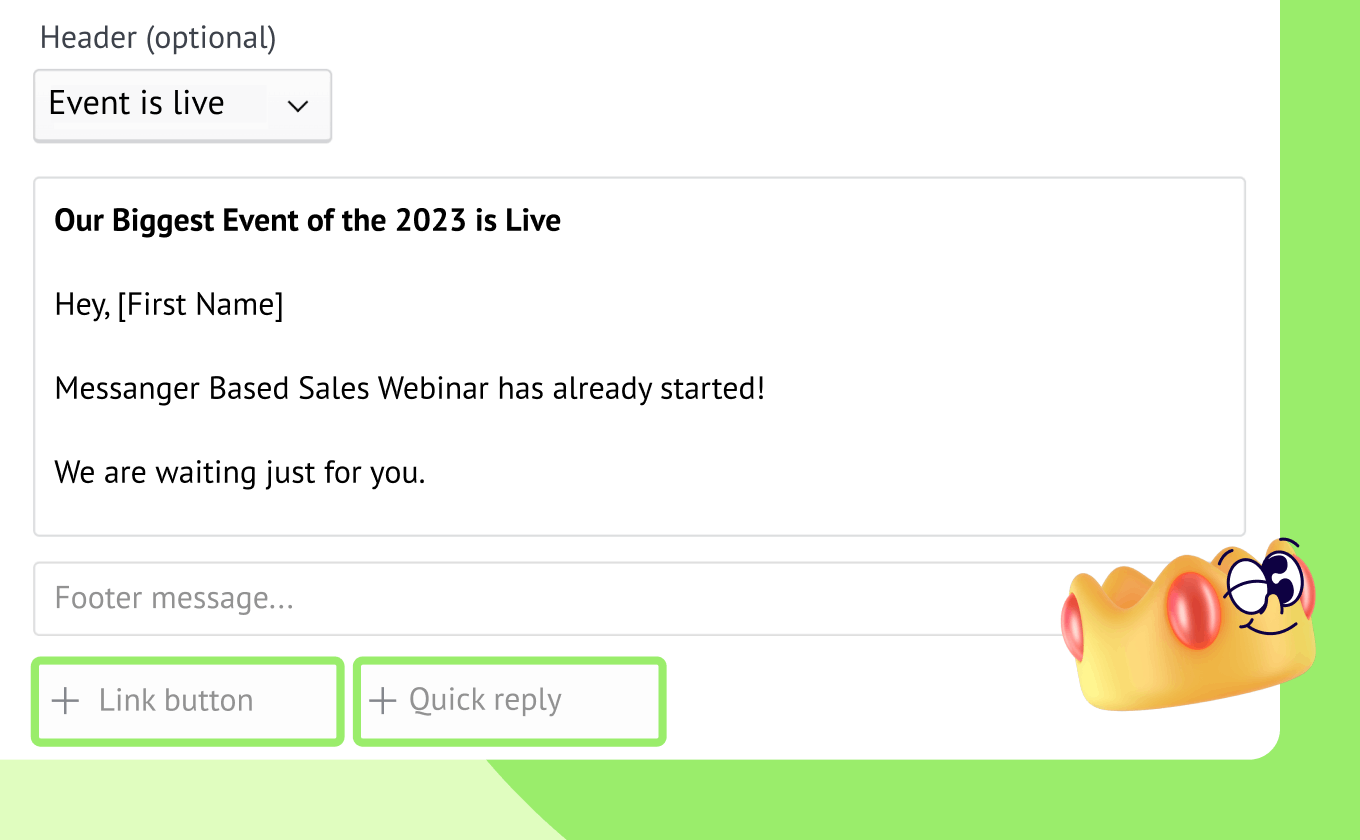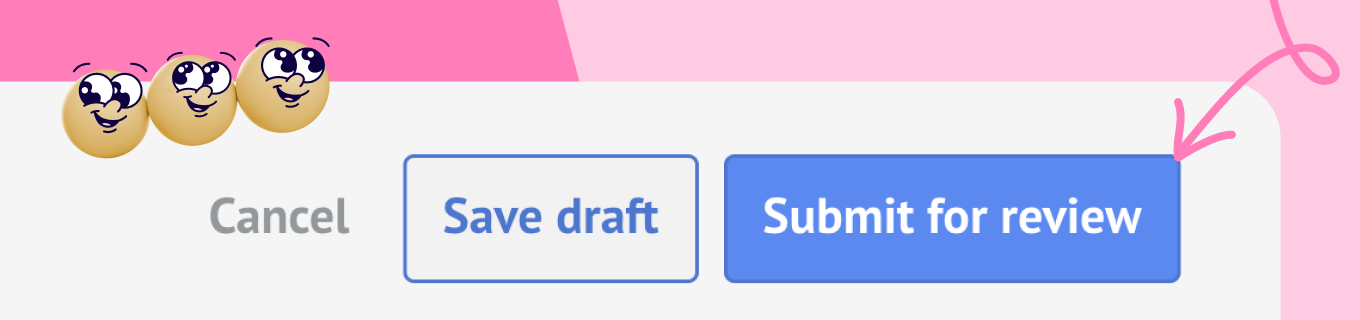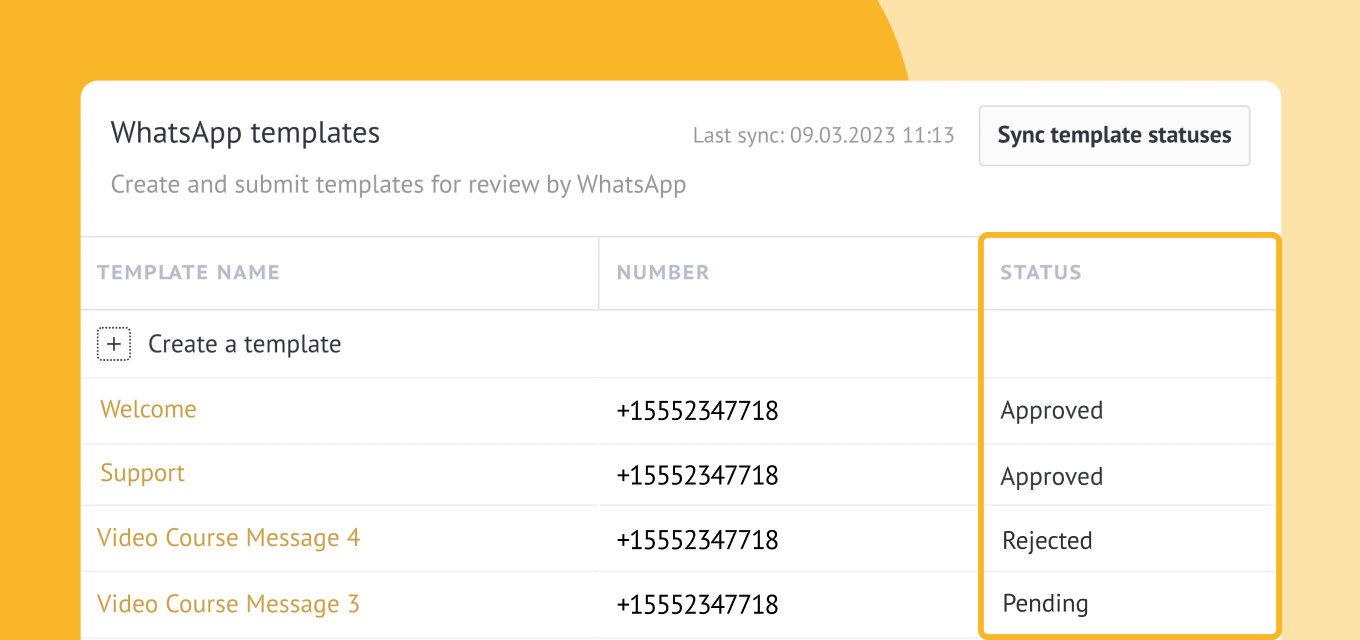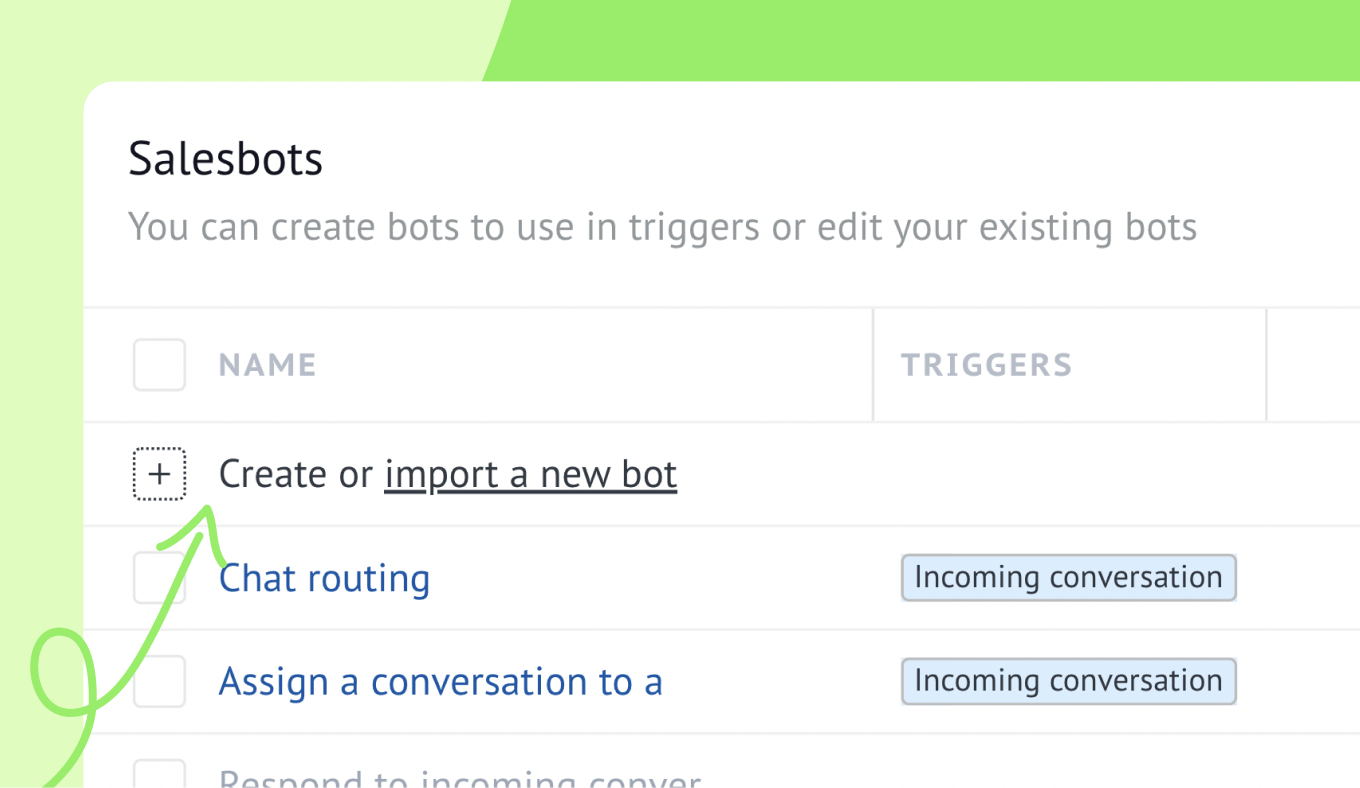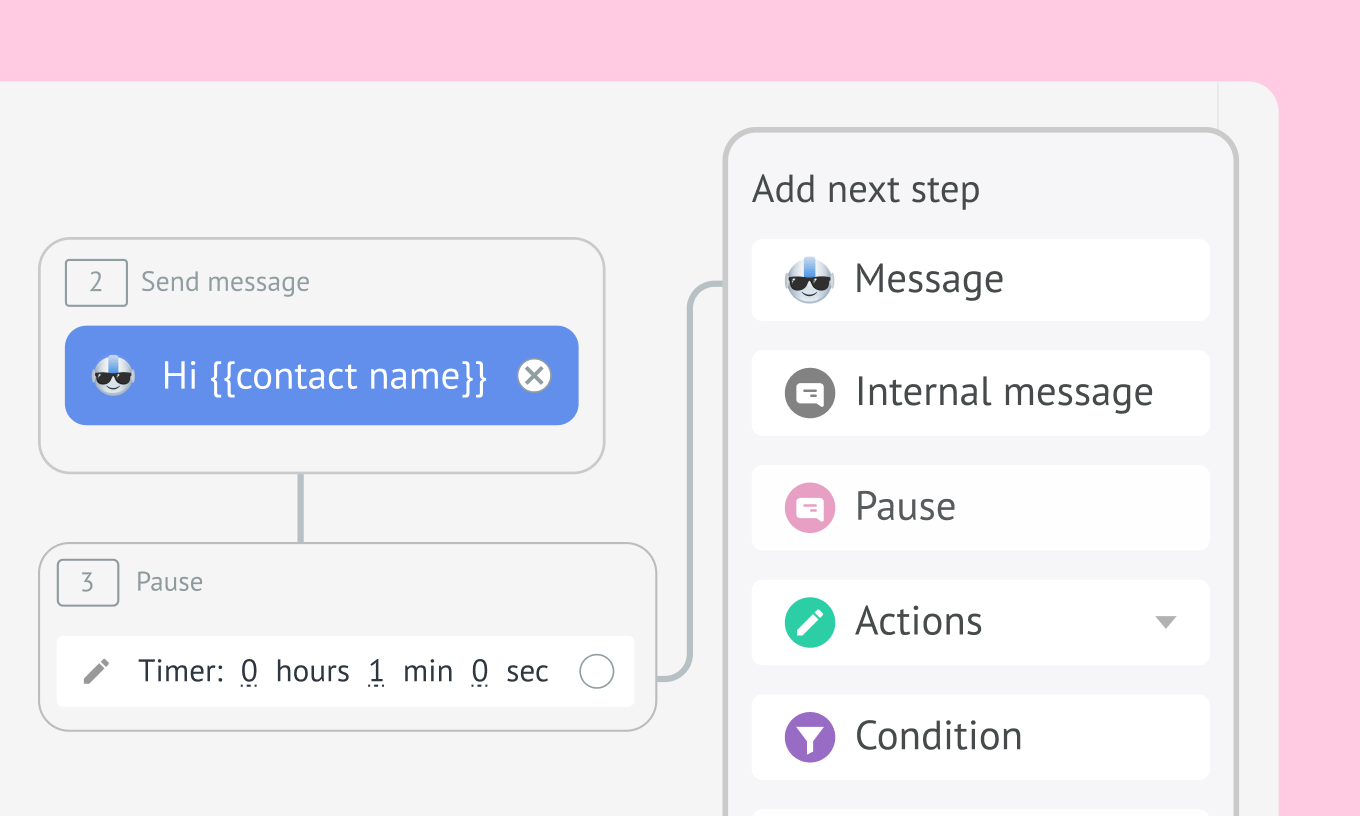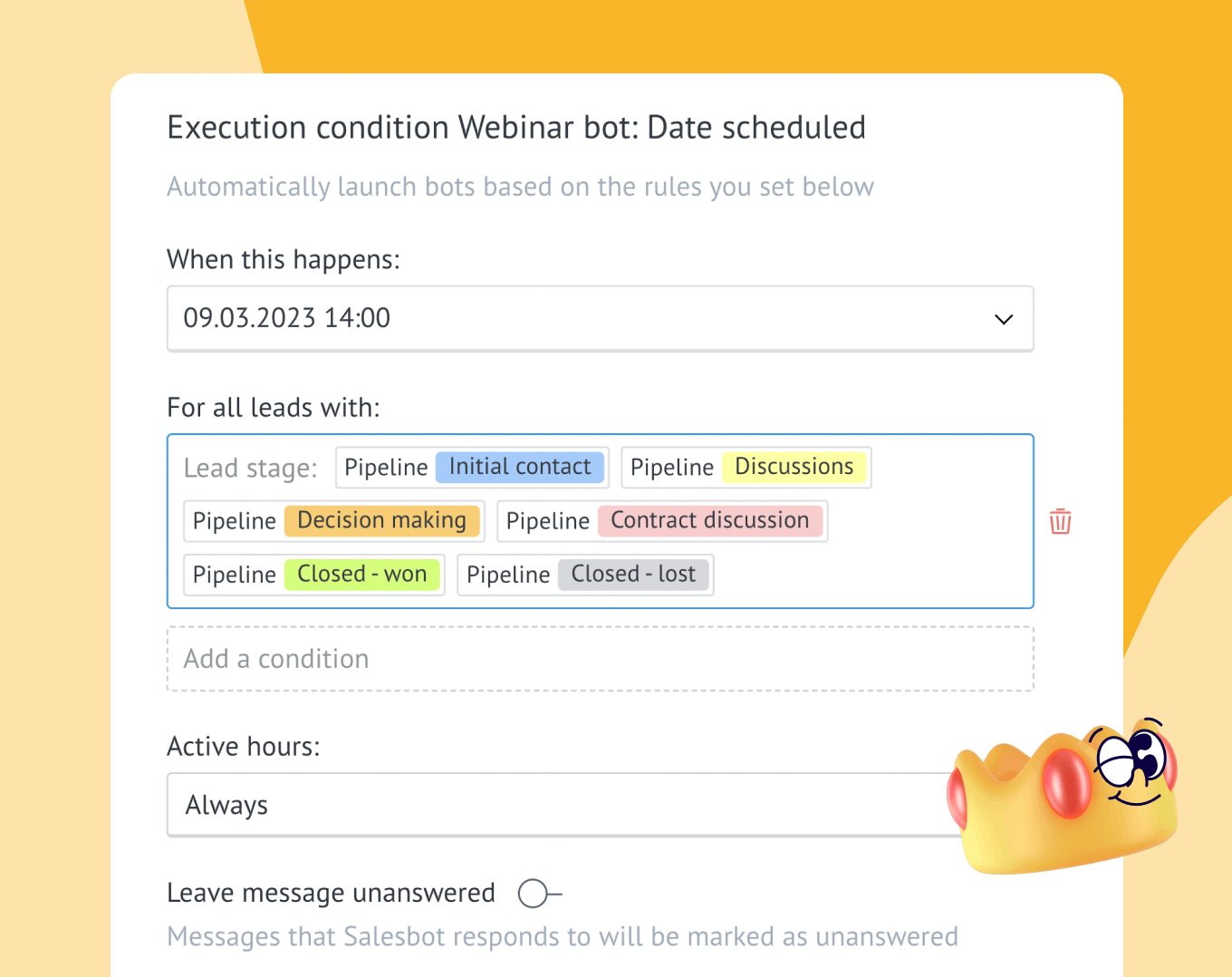WhatsApp for small business integration has been an integral part of Kommo CRM for some time now. But it’s time to take your messaging to the next level with Meta’s WhatsApp Business API 🤭
In this article, you will learn everything you need to know about WhatsApp Business API, why you should use it, and how it works.
In Kommo, you can access WhatsApp Business API through the WhatsApp Business integration.
Are you ready? Let’s get into it!
WhatsApp Business API Integration vs. WhatsApp for Small Business Integration
If you’ve been using Kommo for a long time, you probably know about the WhatsApp for Small Business integration.🤓
WhatsApp for Small Business is a free built-in integration that can be easily connected to the CRM using a QR code. It works best for small businesses that want to communicate and nurture their leads via WhatsApp.
However, remember that this integration is unsuitable for mass messaging campaigns to gather new leads you don't have as saved contacts yet.
WhatsApp business integration, on the other hand, is an official API integration for your WhatsApp that uses paid template messages to initiate a conversation. It allows for massive outreach and interactive buttons in your messages.
Unlike a free WhatsApp for Small Businesses, WhatsApp API integration comes at a premium cost.
WhatsApp Business API Integration: Benefits
In addition to streamlining communication with your leads and clients, as well as saving you time and effort, this particular WhatsApp Business API integration comes with many benefits.💃
Some of the benefits include:
- Creating and managing WABA without leaving Kommo
- Getting WhatsApp templates approved
- Tracking messaging statistics
The integration keeps continuously updating. So, stay tuned for more features. 😉
WhatsApp Business API: Pricing
When using WhatsApp Business API integration, you will incur two types of fees:
- Meta’s Standard Pricing for WhatsApp API
- Kommo’s Messaging Inbox
👉Meta rates depend on the country the user is from. 🌎 Check Meta’s rate cards for more details.
Are all conversations paid?
Now, let’s start with some great news!
Every WABA account gets FREE service conversations. This means you do not have to pay for conversations initiated by clients.
In addition, all the initiated conversations with your business via a call-to-action (CTA) button on Ads that click to WhatsApp or a Facebook Page CTA will be free of charge. However, any subsequent conversations that occur after the 72-hour window will be charged at a regular rate.
Any business-initiated conversation will be subject to Meta’s standard pricing.
How the WhatsApp Integration works
Now you’re probably wondering how it actually works.
Once you connect the integration to your chosen BSP, every time a new lead gets in touch with you on WhatsApp, they will appear as a new chat in your inbox. 📥
Just like that: 👇
Receiving incoming messages in Kommo
When you click on the lead, you’ll be able to reply to them either by typing a message or using one of the approved templates.⌨️
How to reply to WhatsApp messages in Kommo
📌Please note: With the WhatsApp Business API integration, you have 24-72 hours to respond to your lead’s message, depending on the conversation category. However, you can use an approved template to reply after the window closes.
To check your current messaging limits:
Go to Facebook Business Page > WhatsApp Manager > Overview Dashboard > Insights tab:
Checking Messaging Limits in the Insights Tab
📌Please Note: You may have messaging limitations based on the volume and the quality of the messages you send. To learn more, visit the official WhatsApp page.
Create message templates
To start a business-initiated conversation, Meta requires you to use a message template, which must be approved first.
Within the templates, you can include:
- Text.
- Media: images, files, documents.
- Interactive buttons: quick replies or link buttons.
These templates can include welcome messages, appointment reminders, shipping updates, or anything else that fits your business needs.
How to connect WhatsApp Business Integration to Kommo
Before we get started, you must ensure you have the following prerequisites with you:
-
A dedicated phone number with country and area code (shortcodes are not supported) that can receive voice calls or SMS.
-
The phone number must not be associated with any other WhatsApp account.
- A paid Kommo account or be within 14 days of an active trial.
- A personal Facebook account.
Let’s jump into the setup procedure :
Install the Integration in your Kommo account.
-
Open your Kommo account and navigate to Settings.
-
Go to Integrations and search for WhatsApp Business.
-
Review the Privacy Policy, then click Install to proceed.
-
When prompted to verify the number, select No, I never used it with WhatsApp at all > Next.
Next, click on Continue with Facebook
Log in with your personal Facebook account and click Get Started.
You can either create a new business portfolio or choose an existing one. Complete all the required fields and then click Next.
Now, you need to create or select an existing WhatsApp Business Account and Profile > Next
Ensure your WhatsApp Business profile information is filled > click Next.
Enter your phone number and select your preferred verification method - text message or a phone call > Click Next
Enter the verification code you received > Next.
You will be redirected to Kommo to complete the setup. To do it, simply click > Connect this number.
Ta-daaa, you are now successfully connected to WhatsApp Cloud API in Kommo 🎉
Step 3: Create message templates
To start a business-initiated conversation, Meta requires you to use a message template, which must be approved first. These templates can be anything from welcome messages to appointment reminders, shipping updates, or anything that fits your business needs.
To create your first template, in your WhatsApp manager:
- Click Create a template.
- In the pop-up window, fill out the required fields, including your Template name, Message type (e.g., transactional or marketing), Language (you can create a template in any language of your choice), and the Text of the message itself. You can also add a header and a footer to your message.
The preview of your template on the right shows you how the message will look for your lead or client.🔍
💡 To make the message more personalized add placeholders with your lead’s details.
Creating WhatsApp templates Kommo
- If you decide to use a placeholder, Meta will ask you to provide the placeholder example for a review. An additional field will appear at the bottom of the pop-up window.
- Add interactive Quick reply buttons if you want to further automate the communication process with your leads and client.
Link & Quick Reply buttons
📌Please note: You can edit the template while it’s still in the draft stage. However, once you click Submit for review, your template will be sent to Meta for approval, and you’ll no longer be able to make any changes.
-
When you’re done, hit Submit for review to send the template for Meta’s approval.
Submitting a template for Meta’s approval
How to get a message template approved
- Here are a few tips on how to make sure your WhatsApp message template gets approved:
- Include a visual sample of how your template will appear to customers
- Don’t submit duplicate templates for a review
-
Make sure your message doesn’t violate WhatsApp Commerce & WhatsApp Business Policies
- Don’t ask users to share any sensitive information, like full-length credit card or ID numbers
- Don’t add abusive or threatening content
Meta can take up to 24 hours to review your message template. But you can approve your message templates much faster with Kommo WhatsApp Business API integration.
📌Please note: To initiate a conversation with your lead or send them a message outside the 24-hour window, you must use an approved message template.
Once your template gets approved, you will be able to see the status change in your WhatsApp manager.📋
Your template status can be as follows:
- Pending
- Approved
- Rejected
Having no approved templates means that you won’t be able to write to your clients first. However, if a client starts a conversation with your business, you can immediately respond to them.
WhatsApp templates status
To send approved templates:
Open the Lead card > go to the Chatbox > Select the template that you want & click Send.
Step 4: Creating a WhatsApp Chatbot
Once you are all set, you can easily create a WhatsApp chatbot, or as we call it in Kommo, a Salesbot, to start your client outreach. And don’t worry; no coding skills are required here.😉
To create a Salesbot:
-
Go to Settings > Communication tools > Salesbots
-
Press Create or import a new bot > New
How to create a chatbot in Kommo
-
Pick Message as your first step > choose a Template > select an approved WhatsApp template.
-
Add additional steps for your bot according to your business needs.
-
Once all the steps of the Salesbot are added, don’t forget to add the Stop bot step and the end of each sequence and press Save.
Salesbot visual builder in Kommo
-
When your bot is ready, choose how and when it will be triggered and press Done.
Setting triggers for a Salesbot in Kommo
And now you are all set. 🙌
Bottom line
Kommo WhatsApp integration is a great way to reach clients using their favorite communication channels.📣 From the first interaction all the way to the post-purchase survey, you can chat with your clients using one platform equipped with tools that make the process seamless for you and your customers.
Our team is working hard to make your Kommo experience even better. This is a new integration, and we will continue adding new features in the future. We are looking forward to hearing your feedback.🤩