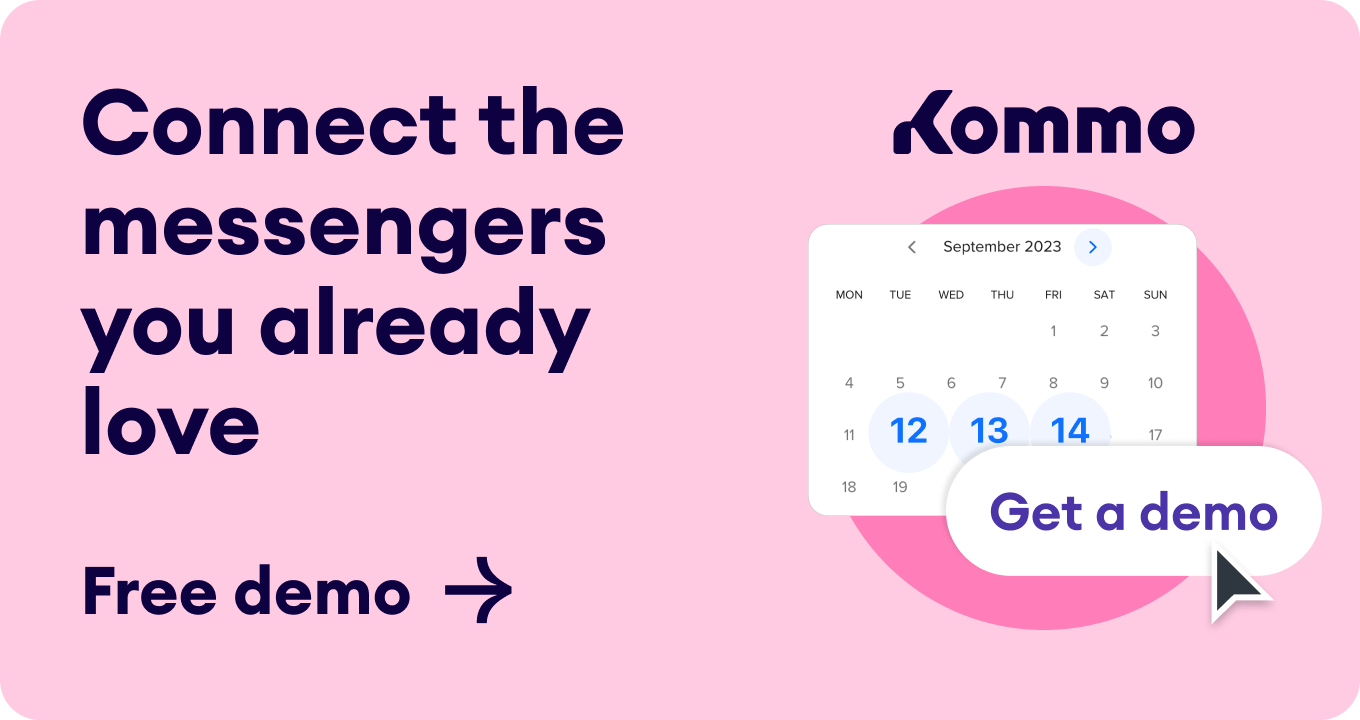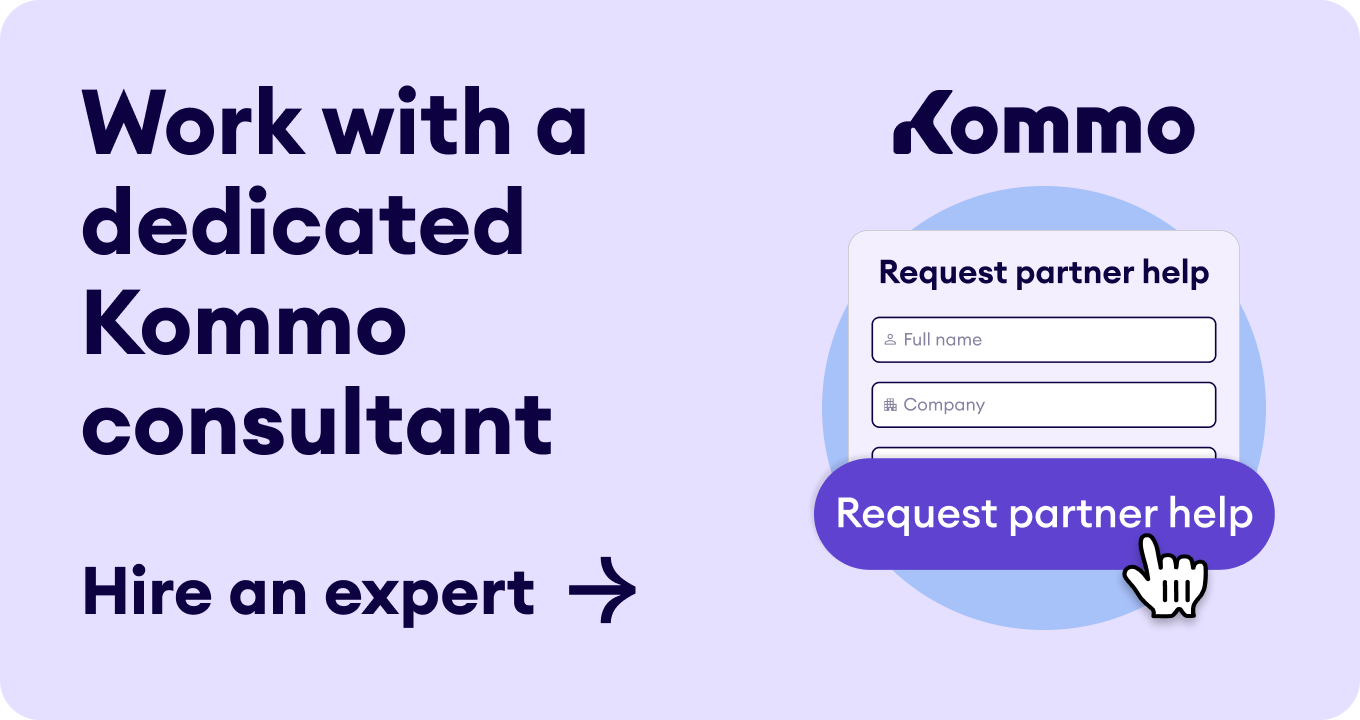If you use a single WhatsApp Business account to manage 100 leads daily, you will likely run into lead management or restriction issues.
Today, we’ll cover how to use WhatsApp Business for multiple users and on several devices.
WhatsApp Business Multiple Users explained
WhatsApp Business Multiple Users
A feature whereby your WhatsApp phone number can be accessed on more than one device at the same time.
Although the WhatsApp Business Multiple Users feature isn’t necessary for personal use, it’s the ultimate go-to for businesses with growing sales.
WhatsApp Business with multiple users is based on your platform, for example, WhatsApp Business App or WhatsApp Business API. Each platform has its way of adding users and devices. Let’s discuss them below.👇
WhatsApp Business App
WhatsApp has developed a business app for small companies. Previously, businesses could only link their numbers to a single laptop and phone. With the latest WhatsApp update, users can now attach their WhatsApp Business numbers to five devices— 1 phone and 4 more devices for each number.
Please note
If your company is medium-sized or bigger, you will need a WhatsApp Business API to connect to multiple devices simultaneously.
WhatsApp Business API
Medium-sized and large-scale businesses go beyond the features that the WhatsApp Business App offers. This includes sending more messages, responding faster, monitoring analytics, and expanding teams by adding more agents to your sales or support teams. The WhatsApp Business API provides all of these opportunities.
The WhatsApp Business API
Also known as WhatsApp Business Platform, it is an upgraded version of the WhatsApp Business app that does not have a front-end interface. It’s designed for medium and large businesses with advanced communication needs.
With WhatsApp Business API, you can add as many users as you want and communicate with up to 10,000 clients using one WhatsApp number.
Please note
Since WhatsApp Business API doesn’t have a front-end interface, your number needs to be connected to a WhatsApp CRM.
What is a WhatsApp CRM?
A WhatsApp CRM is customer relationship management software that integrates with WhatsApp Business API, allowing companies to communicate with their clients from a single dashboard.
The market is brimming with WhatsApp CRM providers. You can determine which one suits your needs by requesting product demos or registering for free trials.
Kommo CRM is one of the top WhatsApp CRMs on the market.
With Kommo’s WhatsApp Business integration, you can gain access to dozens of Kommo features, such as:
- Users & rights
- Whatsapp multiple user collaborations
- Unified inbox
- Lead profile
- WhatsApp broadcast
- WhatsApp chatbot
- WhatsApp templates
- Task automation
- Kommo AI
- Kommo AI agent
1. Adding users & managing rights
In Kommo, adding a new user is as simple as typing their email address in the user's section. You can easily manage users' rights in your account based on their roles within the company.
2. Whatsapp multiple users collaborations
With Kommo, you can perform the following advanced multiple-user activities on your WhatsApp:
- Chat with colleagues directly in the lead card
- Reassign the team's responsibilities
- Save communication history
For example, if your colleague specializes in a specific service, you can ask them for assistance with a potential client. You can write to them on the lead card, and they will get a notification immediately. Your colleague can take over and report directly to the client. Your client won't know that different team members respond to them.
3. Unified inbox
As a business owner looking to expand, you must communicate with your clients on various platforms. A CRM like Kommo lets you view and reply to messages from multiple channels in a unified inbox.
📥 Unified inbox :Kommo’s incoming mail hub combines all your communications in a single app, where each client gets a full profile, and teams can collaborate easily.
You don’t have to use different apps to receive client messages. They are all in one place.
4. Lead profile
The sales team uses WhatsApp CRM to manage and organize leads effectively. In the lead profile, you can store lead information, track interactions, and set follow-up reminders, ensuring every potential opportunity is noticed.
5. WhatsApp broadcast
Maintaining a client's interest becomes more difficult as the number of leads increases. But with Kommo's WhatsApp broadcasting tool, sending personalized promotional messages to your audience becomes simple. There is no need to spend time copying or manually crafting messages when Kommo does it for you.
📌 Note : Learn how to use WhatsApp Broadcast in Kommo.
6. WhatsApp chatbot
You can further streamline conversations on WhatsApp using Kommo's Salesbot and templates. The Salesbot engages clients automatically in various situations, making interactions quicker and smoother.
The Salesbot engages clients and automatically allocates leads to the appropriate team member. It's easy to set up and doesn't require any technical expertise.
7. WhatsApp templates
With pre-prepared templates, you don’t have to type the same message to clients. Instead, you can easily use templates you can trigger with short keywords
Find out how to do that by reading the guide on creating WhatsApp templates in Kommo.
8. Tasks automation
With many client messages, it’s easy to forget to respond or follow up. Kommo allows you to organize and streamline this process.
- Every task is integrated into the user's calendar
- The user gets notified when there are upcoming tasks
- Set up automatic tasks as soon as a lead is created, moves to a stage, or depending on various actions
- The salesbot can be configured to automatically send your clients follow-up messages.
How to set up WhatsApp Business Multiple users through the app
To set up WhatsApp Business Multiple users through the app, you’ll first need to create a WhatsApp Business account. This is very straightforward.
Downloading WhatsApp Business App
To set up the WhatsApp Business account:
- Verify your phone number for this account
- Add your business name
- Tap Settings to build your business profile
You can also easily migrate your WhatsApp messenger account to your new WhatsApp Business account, including your chat history and media.
To set up WhatsApp Multiple users on Android:
- Open your WhatsApp app
- Go to three vertical dots
- Click Linked Devices
- Tap Link a Device
- Unlock your phone:
- If your device has biometric authentication, follow the on-screen instructions
- If you don’t have biometric authentication enabled, you’ll be prompted to enter the PIN you use to unlock your phone
- Next, point your phone at the device screen you want to link to scan the QR code.
To remove users:
- Open the WhatsApp app
- Go to three vertical dots
- Click Linked Devices
- Tap on the device > Remove device.
To set up WhatsApp Multiple users on iPhone:
- Open the WhatsApp app
- Go to Settings
- Click Linked Devices
- Tap Link a Device
- Unlock your phone if you’re on iOS 14 or above:
- Depending on your model, unlock using Touch ID or Face ID
- If you don’t have biometric authentication enabled, you must enter the PIN you use to unlock your phone
- Next, point your phone at the device screen you want to link to scan the QR code.
To remove users:
- Open the WhatsApp app
- Go to Settings
- Click Linked Devices
- Tap on the device > Log Out.
WhatsApp Business Multiple users (app): Limitations
Even though WhatsApp provides a solution by allowing a WhatsApp multiple-user feature linking your account to various devices, there are still some limitations that businesses face when using the app.
- No option to reassign chat to other team members
- Unable to have an internal communication option
- Unable to track missed chats
- Confusion when multiple agents work with the same customer from different devices.
- Unable to track team members' work performance
- Unable to prioritize chats
- No analytics
- No chatbot support
- Inability to track clients' conversations with other team members.
This is why it is necessary to have WhatsApp Business API linked to a CRM like Kommo, which not only allows for multiple users but also unleashes the full potential of WhatsApp as a channel for customer communication.
WhatsApp Business integration in Kommo
Kommo’s Business integration grants to access to Meta’s WhatsApp Cloud API
Meta’s WhatsApp Business API helps medium to large businesses simplify and scale customer communication. At the heart of this is the WhatsApp Cloud API—Meta’s hosted solution that lets you connect with customers on WhatsApp without needing your own servers or a dedicated developer team.
However, the WhatsApp Cloud API doesn’t come with a ready-to-use interface. That’s where a Meta-certified solution provider like Kommo comes in—giving you access to Meta’s tools through a user-friendly platform.
To use WhatsApp Business integration in Kommo, you’ll need:
-
An active phone number for a WhatsApp Business account.
-
Meta Business account.
Next, to connect your WhatsApp Business Manager:
-
Click Settings > Integrations > WhatsApp Business integration.
-
Accept the privacy policy and click Install.
-
Go to WhatsApp Manager and click Connect.
You will be redirected to a new window. Click Continue with Facebook.
WhatsApp Business user management in Kommo
In Kommo, you can invite your team members to collaborate, assign tasks, monitor activity, and reach targets.
Inviting users to your Kommo account is easy:
-
Go to Settings > Users and click +Add User in the upper right corner.
- Fill in the name, email, and password fields and assign them to one of the groups.
-
Don’t forget to hit Save when you finish.
You can customize user permissions to manage data like leads, customers, contacts, companies, and to-dos.
Here's how you can set up user access:
- Red (Denied)
- Yellow/Orange (Responsible)
- Blue (Team-wide Access)
- Green (Allowed)
Users will receive an email invitation to create their account using the registered email address. That's all there is to it.
Start your Ultimate WhatsApp Business Multiple user experience today
Start using WhatsApp Business multiple users for the ultimate multiple-user experience. Thanks to this feature, you will maximize client communication across WhatsApp and other messaging platforms and unlock your path to success!
🤓 Book a free demo session
👩💻 Login to your Kommo account
💬 Chat with us here on the website or within your account
🤝 Find a partner to do it for you so that you can relax
🎥 Visit our YouTube Channel