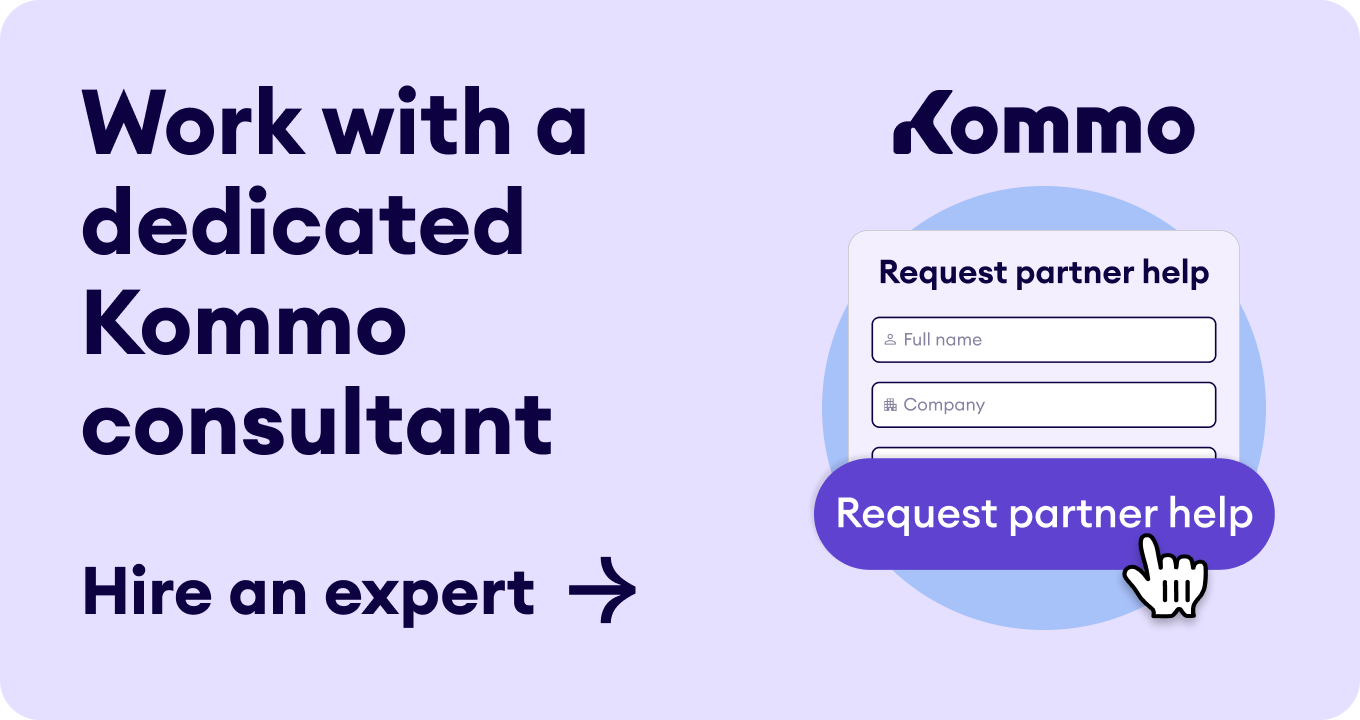Are you ready to turn your eCommerce aspirations into a reality? With Shopify, launching your online store has never been easier. In just a few simple steps, you can have a sleek, professional-looking storefront primed and ready to start taking orders.
In this step-by-step guide, you’ll learn everything you need to know to start selling on Shopify.
What is Shopify?
Shopify isn't just any e-commerce platform—it's the ultimate solution for individuals and businesses looking to establish their online presence.
Shopify offers a comprehensive suite of services, from seamless payment processing to robust marketing tools, making running an online store a breeze.
Types of Shopify store
Whether you're a solo entrepreneur or looking to create a bustling marketplace, Shopify has you covered with its versatile store options.
Type 1: Independent online stores
Forge your path with standalone shops tailored to your brand's unique vision. With Shopify, you can connect directly with consumers and cut out the middleman.
Type 2: Multi-vendor marketplaces
Join the ranks of giants like Amazon and Etsy and create a thriving marketplace where multiple vendors can showcase and sell their wares. Shopify makes it simple to manage and monetize your online marketplace.
Type 3: Dropshipping stores
Embrace the future of retail with dropshipping stores that let you sell products without the hassle of inventory management. With Shopify's seamless integration, you can streamline the process from sale to shipment, leaving you more time to focus on growing your business.
Type 4 : B2B/Wholesale stores
Expand your business by setting up a Shopify wholesale store using app like Wholesale Pricing Discount, and start selling in bulk to retailers or large-scale customers. Shopify equips you with the tools to manage large orders, set tiered pricing, and provide exclusive discounts to your biggest buyers. With wholesale on your Shopify theme store, you can cater to a broader business horizon and increase your sales.
What makes Shopify different from other e-commerce platforms?
Shopify stands out with its welcoming interface, rich customization features, and dependable support network.
Unlike other platforms that can feel daunting or complicated, Shopify welcomes users of all levels with open arms. From integrated payment processing to a treasure trove of apps and adaptable design tools, it's no wonder why so many online sellers find a home here.
Shopify shines as the top choice for eCommerce for a few key reasons:
- It's incredibly user-friendly, requiring no coding skills. Plus, you can pick from many templates and themes to cutomize your store exactly how you want it.
- Shopify streamlines everything from managing products to handling payments, all in one place.
- Its extensive app store provides extra tools to boost your store's performance even further.
Why do you need Shopify for your e-commerce store?
Shopify makes it effortless for small businesses to establish their online presence and start selling with ease.
With a user-friendly interface, you can craft a modern online store and seamlessly sell across various channels, such as social media, seller marketplaces, blogs, websites, andthrough email, WhatsApp and SMS..
With Shopify's built-in point-of-sale (POS) system, in-person selling becomes a breeze, whether you're running a retail store, setting up pop-up shops, or hitting the market scene. With Shopify, the possibilities for your business are endless.
Before you start: What you should know?
Remember, all businesses still need to start with the basics. Selling on Shopify is no different. You still need to define your goal before you start.
Crafting your vision: Your journey on Shopify begins with a vision. Whether you’re crafting handmade goods, considering dropshipping, or offering online courses and event tickets, Shopify’s versatility supports all your entrepreneurial aspirations.
Brainstorm freely and consider the full spectrum of possibilities.
Establishing your brand: A compelling store name, logo, and domain are pivotal. Choose a name that resonates with your brand, like “Oberlo” or “Freshbooks,” and secure a matching .com domain, if available. If not, alternatives like .net or .store works too.
Shopify offers a variety of fonts for your logo, but if you want a unique touch, explore design tools or enlist freelancers.
Visualizing appeal: High-quality photos and videos of your offerings are essential for your Shopify product pages and blog content. An AI video generator can help you create these high-quality videos efficiently and effectively. Utilize resources like Pexels, Canva, Figma, or other design platforms to find royalty-free visuals that enhance your site’s aesthetic.
Understanding business fundamentals: Before diving in, familiarize yourself with Shopify’s setup process.
While you can experiment without a formal business structure, eventual success will result in the need for legal formalities, such as a business entity, sales tax permit, or a dedicated bank account for your business.
Consider your operational blueprint—your operational approach, whether self-shipping products or running a dropshipping model—and plan accordingly.
Establish clear processes and communicate expectations to customers, ensuring a smooth and professional business operation.
Start selling on Shopify: How to set up a Shopify store
You likely already know what Shopify is, why it’s needed, and what makes it different from other e-commerce platforms. If you have a vision and brand, paired with some visuals, fundamentals, and their operations, then keep reading for the next steps.
What to set up your Shopify store? Here’s how to sell on Shopify in seven easy steps.
Step 1: Sign up for Shopify’s free trial
Shopify’s 14-day free trial is the perfect opportunity to test the waters of your online business venture. During this period, you have full access to Shopify’s features, allowing you to:
- Launch your online store.
- Sell products in person.
- Engage with customers on social media platforms.
- Discover and utilize various sales channels.
If Shopify meets your business’s needs, you can seamlessly transition by selecting a suitable plan. For guidance on choosing the right plan, consider exploring Shopify’s pricing options to find the best fit for your businessy.
Step 2. Complete onboarding and select a theme to customize your Shopify store
Shopify provides one of the smoothest onboarding processes. Somewhere, you will need to select your desired option; just check the checklist, and you are done.
-
Select 'Where would you like to sell?'
-
Choose what your business type, by selecting under 'Which of these best describes you?'
-
Now tell them your plan by checking 'What do you plan to sell first?'
- Get ready to start selling on Shopify.
It’s time to select a theme and tailor your store to your vision. You’ll want to personalize the look and feel of your online store, and Shopify is here to help.
With a vast array of themes, both complimentary and premium, the perfect design awaits. Simply navigate to the Themes section in the left-hand menu to begin your journey.
Your chosen theme is the backbone of your store’s design, influencing features and overall style. Take the time to explore diverse themes. Each layout promises a unique customer experience.
After settling on a theme, dive into customization. Adjust your content, design, and layout to reflect your brand’s essence.
Clicking Customize transports you to an editor where your store’s personality comes to life. Remember, consistency with your brand is key as you personalize your theme.
Step 3. Uploading your inventory
With your Shopify Store template ready, it’s time to populate your store with products.
This can be done within the Shopify Admin area. Here’s a step-by-step guide:
-
Navigate to 'Products' on the left-hand menu.
-
Click 'Add products'.
- Enter detailed information about your product and upload photos.
-
Click 'Save'.
For those with extensive inventories, manual uploads can be time-consuming. Fortunately, Shopify allows for bulk uploads via a CSV file. Here’s how to do it:
-
Navigate to 'Products' in your Shopify Admin page
-
Click 'Import'
-
Click 'Add file' and select the CSV file containing your products
-
Click 'Upload and Continue'.
Effective inventory management is crucial for maintaining an up-to-date and successful eCommerce store.
Step 4. Setting up payment methods
To ensure a smooth shopping experience, set up Shopify’s secure checkout to process orders and payments. When customers add items to their cart, inventory availability is verified, and if available, the items are reserved during payment.
Access your 'Checkout settings' page in the Shopify admin page to manage these settings and input your business’s banking information for fund transfers. Additionally, consider collecting customer emails during checkout for future email marketing.
Step 5. Deciding on Shipping procedures
Before accepting your first order, determine your shipping strategy. You have several options:
-
Dropshipping: A supplier manages inventory and shipping. You pay wholesale prices and set retail prices.
-
Retailer Shipping: You handle packaging and shipping, offering complete control over the process.
-
Local Delivery: Deliver packages yourself or use a local courier service.
-
Local Pickup: Provide customers with instructions for package collection.
Each method has its benefits and considerations, from cost savings with dropshipping to branding control with retailer shipping.
Step 6. Adding Pages, Navigation, and Adjusting Preferences
In the left-hand menu bar, you’ll find options to add Pages, Navigation, and Adjust Preferences. Use 'Pages' to add additional site pages that enhance your customer’s experience.
Step 7: Select Domain Name Upgrade to Custom Domain
Your domain name is your digital storefront’s address—make it memorable and aligned with your brand. While Shopify provides a free subdomain, it’s not ideal for search engine ranking or brand identity.
To Purchase your Domain, Visit domain registrars like A2 or GoDaddy to purchase your domain. The process is simple, provided your chosen name is available. Complete the transaction, and the domain is yours.
Upgrading to a Custom Domain After signing up on Shopify:
- Access the Shopify settings page.
- Scroll down to Domain from the left sidebar.
- Now, connect your domain step by step.
Ensure your domain name aligns with and properly represents your brand and is consistent across social media to enhance online discoverability.
Selling on Shopify from social media platforms
To start selling on Shopify from your social media platforms, you must connect your store to your social media accounts. You can opt for a theme with built-in social media features or enable them in your current theme via the footer settings.
To start selling on Shopify from Facebook, ensure you’re the admin of your Facebook Business Manager and own your brand’s Facebook Page.
-
Install the Facebook & Instagram channels from the Shopify App Store.
- Connect your Facebook account and set up the required assets.
- Your product categories will sync with your Facebook Shop, ready for selling and marketing.
To Sell with Shopify on Instagram, link your Facebook business page to your Professional Instagram account and Install the Facebook channel on Shopify.
- Set up the Instagram Shop feature from the Shopify admin.
- Connect your Facebook accounts and request approval.
- Once approved, your products are ready for Instagram selling.
Selling on Pinterest with Shopify unlocks the potential to reach 400 million users. Here’s how to get started:
- Log in to your Shopify account
- Navigate to the Pinterest app
-
Click 'Add App' to initiate the installation
- Follow the prompts to complete the setup.
Once the Pinterest sales channel is added, your products will become Buyable Pins, allowing Pinterest users to purchase them directly. Shopify will automatically synchronize the data for these transactions.
How Kommo can help with selling on Shopify
Kommo provides all the unique ways you manage clients. With Shopify, It becomes more eligible.
Kommo is available in the Shopify App Store. Integrating your Shopify store with the Kommo app unlocks a suite of powerful features.
-
Seamless importation: Effortlessly import orders, customers, and products.
-
Website chat button: Embed a chat button feature directly into your store.
-
Unified Inbox: Consolidate messengers, emails, SMS, and live chats into one shared inbox.
-
Complete client profiles: Access full client details, including contacts, tasks, and notes, and engage through chats and calls within the lead profile.
-
Automation: Leverage Salesbot, templates, and more to automate sales and communication.
Automated workflows for data entry, lead assignment and task setting can be set up in just a few clicks.
The Power Duo: Kommo, and Shopify, when combined, simplify client communication, offering a convenient and comfortable platform for customer interactions, from the initial contact to the final purchase.
Kommo Synchronize your Shopify data with Kommo to maintain up-to-date customer communication and manage your store’s interactions effortlessly.
Connecting Shopify to Kommo
Adding Shopify to your Kommo account is very simple.
You will need:
- Shopify Base Plan
- Kommo Base plan
Here are the steps:
Step 1: Create your Shopify store.
Step 2: Find and install the Kommo App from the Shopify App Store.
Step 3: Set up or log into your Kommo account to weave the connection.
Step 4: Grant the necessary permissions and install the widget.
Final thoughts
Selling on Shopify offers a world of opportunity for both entrepreneurs and small businesses.
Hopefully, now you know the 101 for selling on Shopify, you can set up a successful online store that attracts customers and provides them with a seamless shopping experience.
By embracing both Shopify and Kommo, you can unlock new opportunities, drive growth, and build lasting customer relationships.
To explore all the capabilities of Kommo and understand how the platform can help increase your business revenue, click here and try a 2-week free trial period -- no credit card required.
🤓Book a free demo session
👩💻Log in to your Kommo account
💬Chat with us here on the website or within your account
🤝Find a partner to do it for you so that you can relax
🎥Visit our YouTube Channel