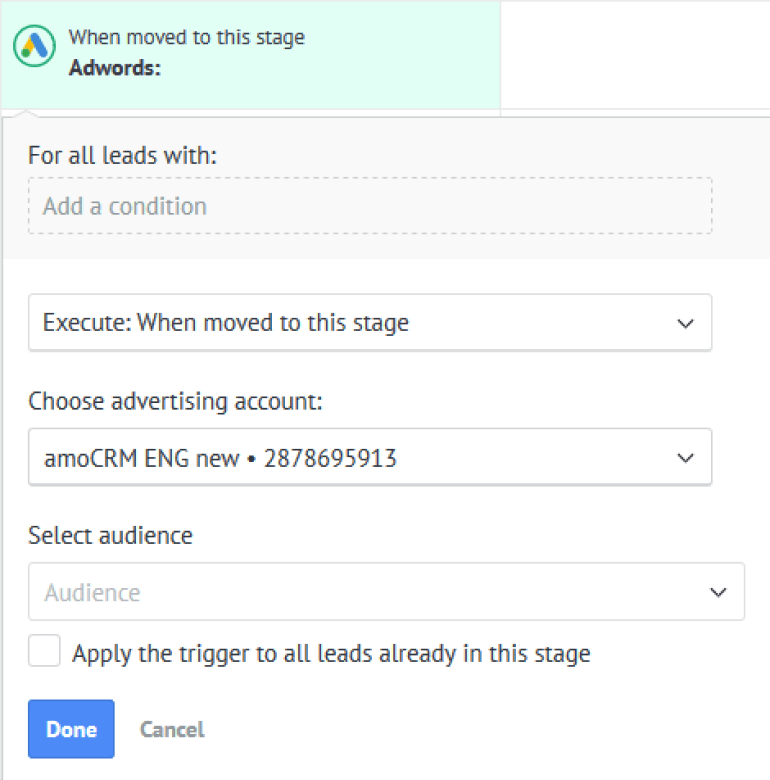-
Visit the Google Ads manager account page.
-
Click on “Go to Manager Accounts”.r
- Authenticate using your Google account.r
If your Google account already has an advertising or manager account, you'll have the choice to select from available options, create a new advertising account, or switch accounts.
For accounts not previously set up, a new advertising account will be established by default.
Provide the display name, account usage goal, country, time zone, and currency for your manager account. The account usage goal options are as follows:
-
Manage Other Users' Accounts: Suitable for agencies and specialists handling client accounts.r
-
Manage My Accounts: Ideal for managing multiple Ads accounts promoting various products, services, and websites.r
Note the unique 10-digit identification number of the manager account in the upper right corner. Click the Google account icon for a menu displaying all created advertising and manager accounts.
Upon clicking “Submit”, the manager account setup will be completed. If the same Google account was used for both the manager and advertising accounts, the setup is done, and the advertising account will automatically link to the manager.
For other advertising accounts, navigate to Tools and Settings > Setup > Access and Security and click the blue “+” to connect. Choose the role for the connected account and send an invitation.
With your Google Ads manager account established, you can now authorize the integration. Upon successful authorization, the integration will appear in your list of installed integrations on Kommo, along with your Google Ads advertising account number.
Furthermore, you'll gain access to the Google Ads trigger on the Digital Pipeline page.