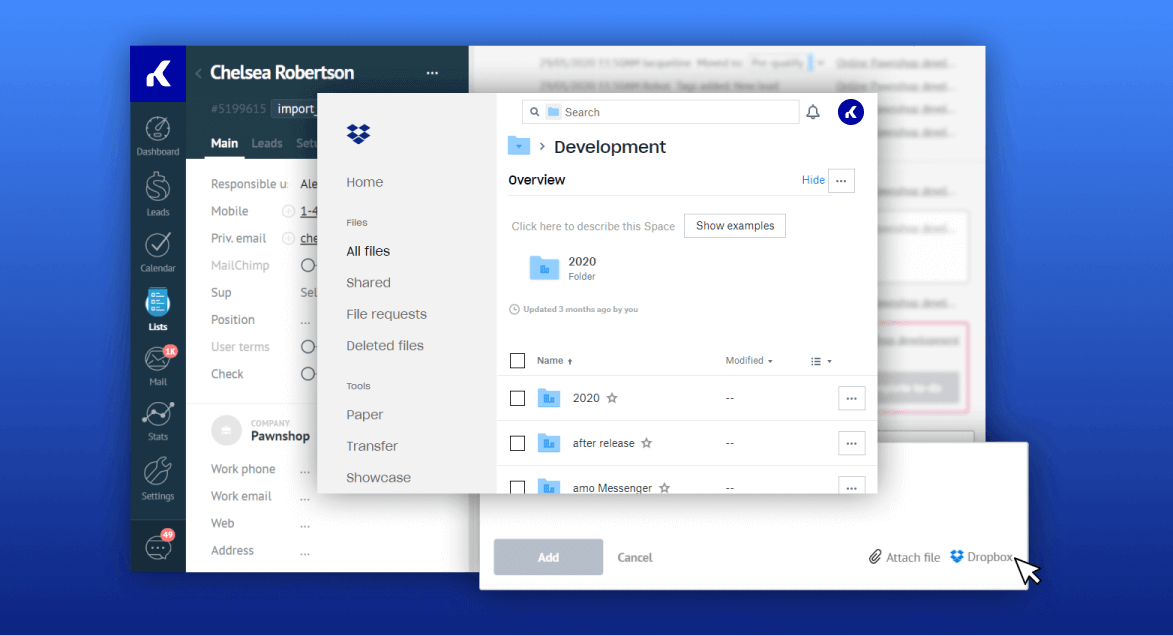Cloud storage, file management
Dropbox Integration
Integration overview
💡 Cool ways to use Dropbox and Kommo
-
Attach files to lead cards : Easily attach files from Dropbox directly to your lead card notes, keeping all relevant documents in one place. -
Access files : Open and view Dropbox files directly within Kommo, streamlining your workflow without needing to switch between applications. -
Increase storage capacity : Utilize Dropbox's cloud storage to increase your account's storage capacity, allowing you to store more files without worrying about space limitations. -
Secure file storage : Benefit from Dropbox's secure cloud storage, ensuring your files are protected and accessible from anywhere. -
Collaborate with your team : Share files stored in Dropbox with your team members, enhancing collaboration and communication within your organization.
❤️ Why do Kommo users love Dropbox?
🔌 How to connect Dropbox
-
Go to Settings > Integrations > Search for Dropbox and click Install . -
Sign in to your Dropbox account and authorize the connection. Once connected, a Dropbox button will appear when creating new notes in lead cards. Click the Dropbox button to select and attach files from your Dropbox account.
⚒️ What do you need
Kommo account (available on all plans, including the free trial period) Dropbox account (Fees may apply, contact the service for tariff details)