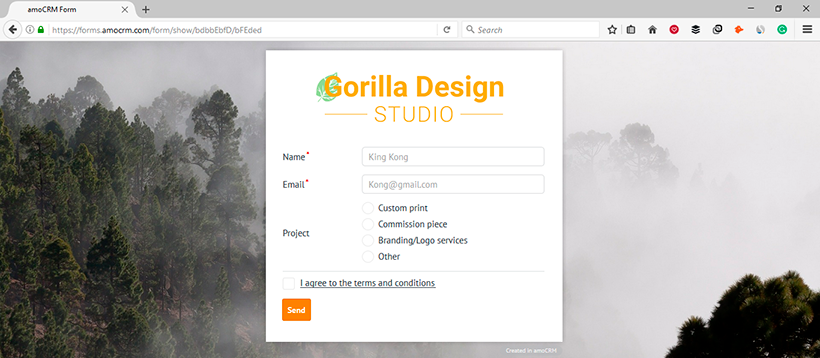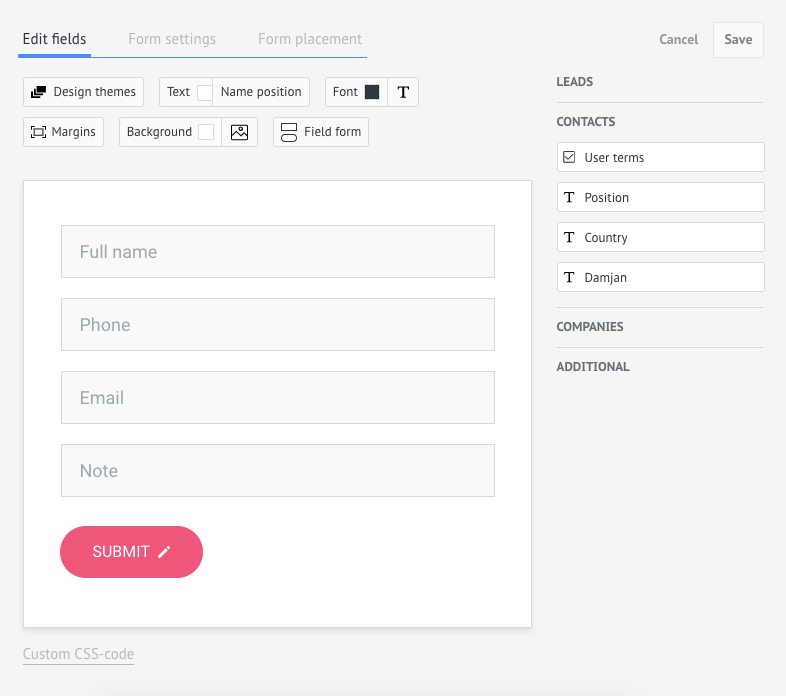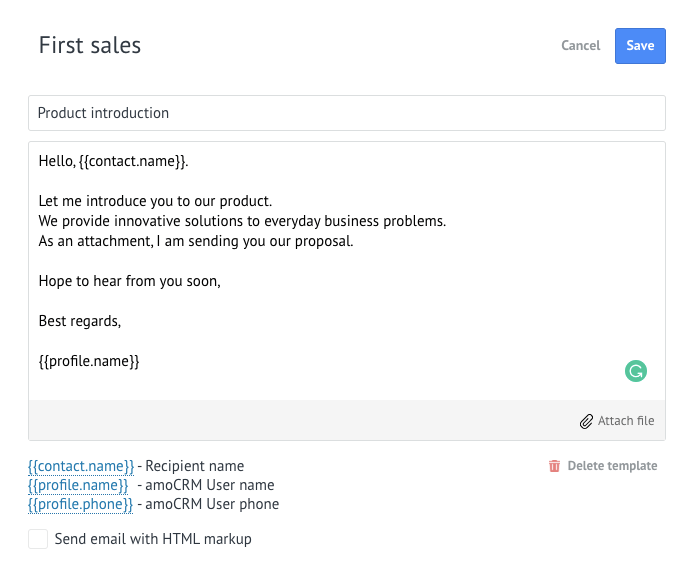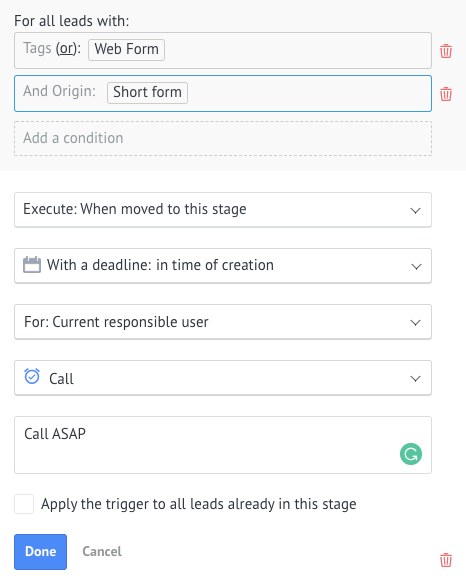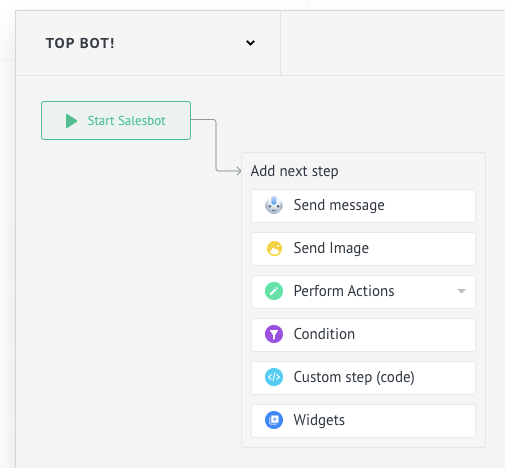Messengers are one of the most promising communication channels with fantastic capabilities you don’t want to miss out on. Especially if you’re a small business. The best thing about Messengers is that the notification from you goes straight to their pocket. There are no spam screen folders like in your Gmail or no discomfort of picking up an unknown number. Whoever is in your messenger contact list, they are already pre-qualified.
What’s more, it takes just a couple of clicks to connect your favorite messenger. How about Facebook Messenger, Telegram, Viber, WeChat, Skype or even WhatsApp? All these are available in Kommo.
Here’s how to connect messenger to Kommo:
Go to the Leads section, click Setup pipeline (a route now familiar, right?), then Add source and connect your favorite messenger. Before you go further, check out this awesome article on automating sales with messengers for in-depth feature review.
All new messages you will receive will automatically land in the Incoming lead’s stage of your pipeline. If you already have a contact of the person in Kommo, be sure to link the chat to it, so that you can chat with them immediately from their lead card!
Kommo’s messenger support is quite a catch as a package: chat templates, net promoter score (to assess customer satisfaction), AI-based text recognition and even a chatbot you can create without coding skills.
The real automation with messengers lies in the Salesbot — our special chatbot, tightly integrated with Kommo. You can even build it yourself with no coding skills! The Salesbot can act as a 24/7 butler for online business, helping your customers get feedback, receive quotes, schedule meetings and more any time of the day. All the data you receive through the chatbot will be in the respectable lead card.
To set up a chatbot, head over to Leads section, press Setup pipeline, click on an empty space in the grid and select Salesbot. That’s where the magic will begin!
Navigate through the visual chatbot builder and construct the chatbot however you wish. Be sure to consult our knowledge base on more information on how you can do it.
Many a sales team faces tough targets, stingy clients and lots of distractions. One real motivation killer, though, is when you don’t even get to sell — you’re stuck with data administration. Enter the data, sort the data, log what you do. Bam, your day is gone. That’s why the key to success is sales process optimization, and Kommo is a super-easy way to get it right without too much hassle.
Give it a go with Kommo’s 14-day trial and see what kind of awesomeness you can introduce to your sales team’. It’s not a big-time investment, but it's not small either, so plan accordingly. Good luck and tons of sales to you!