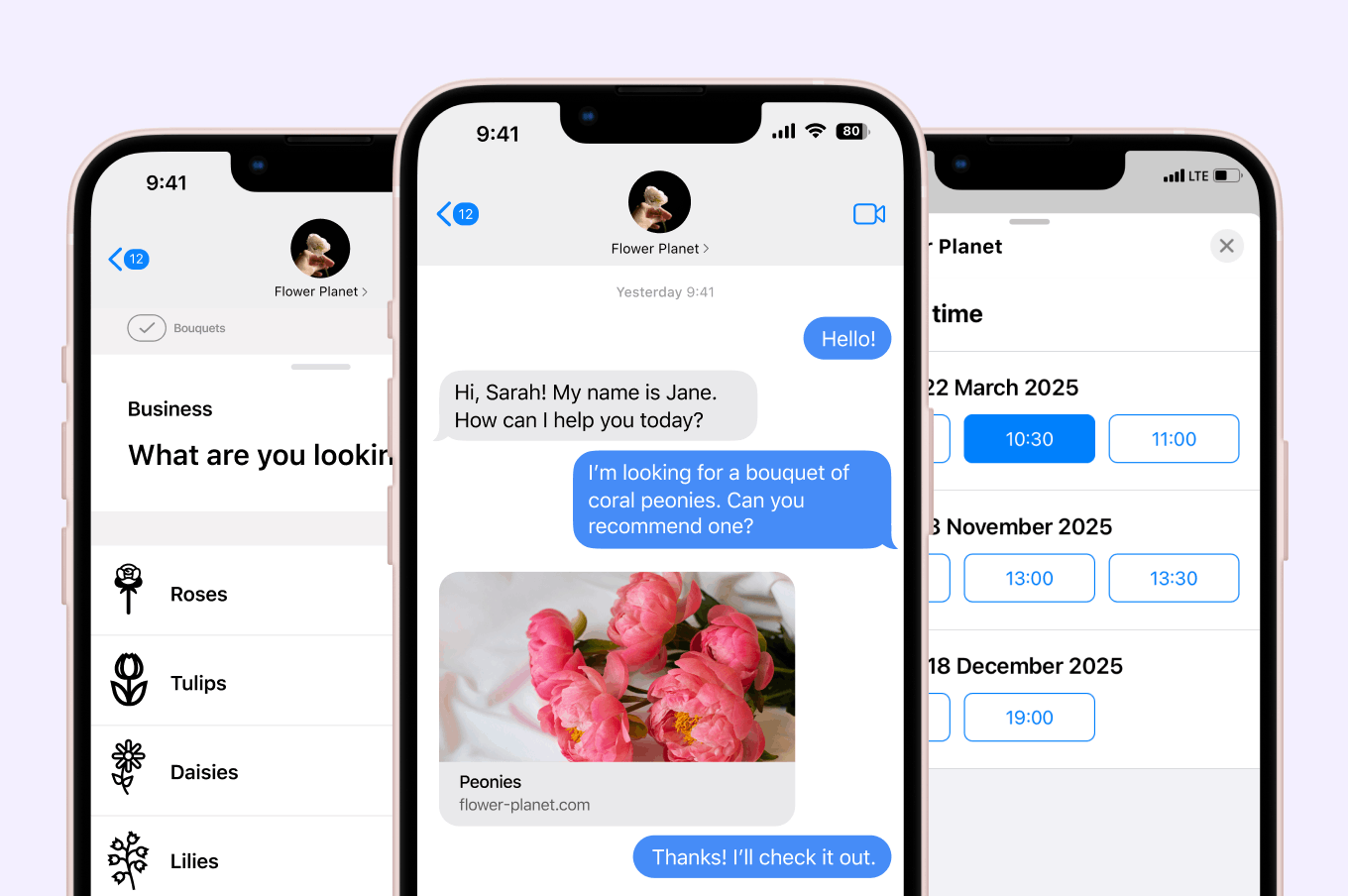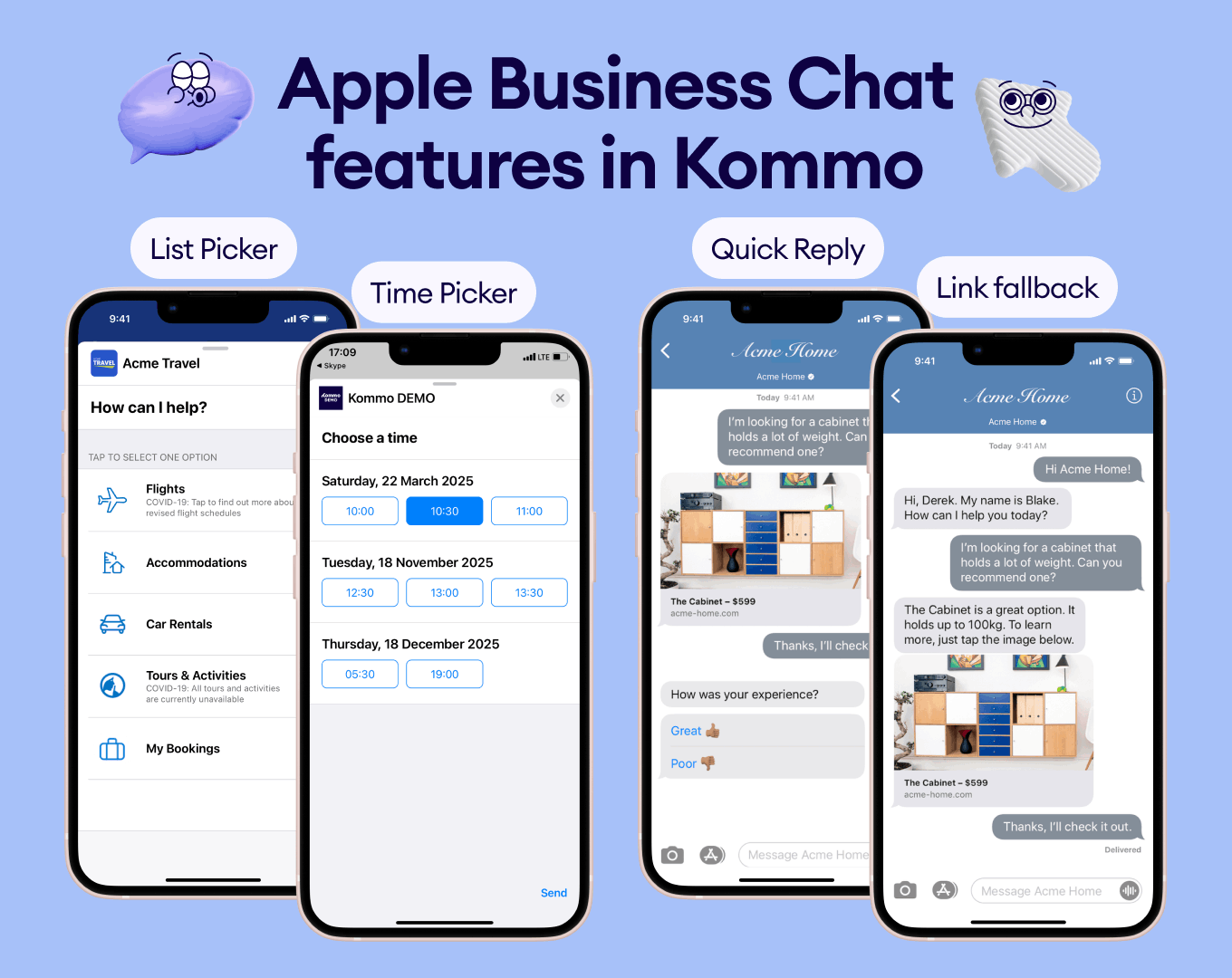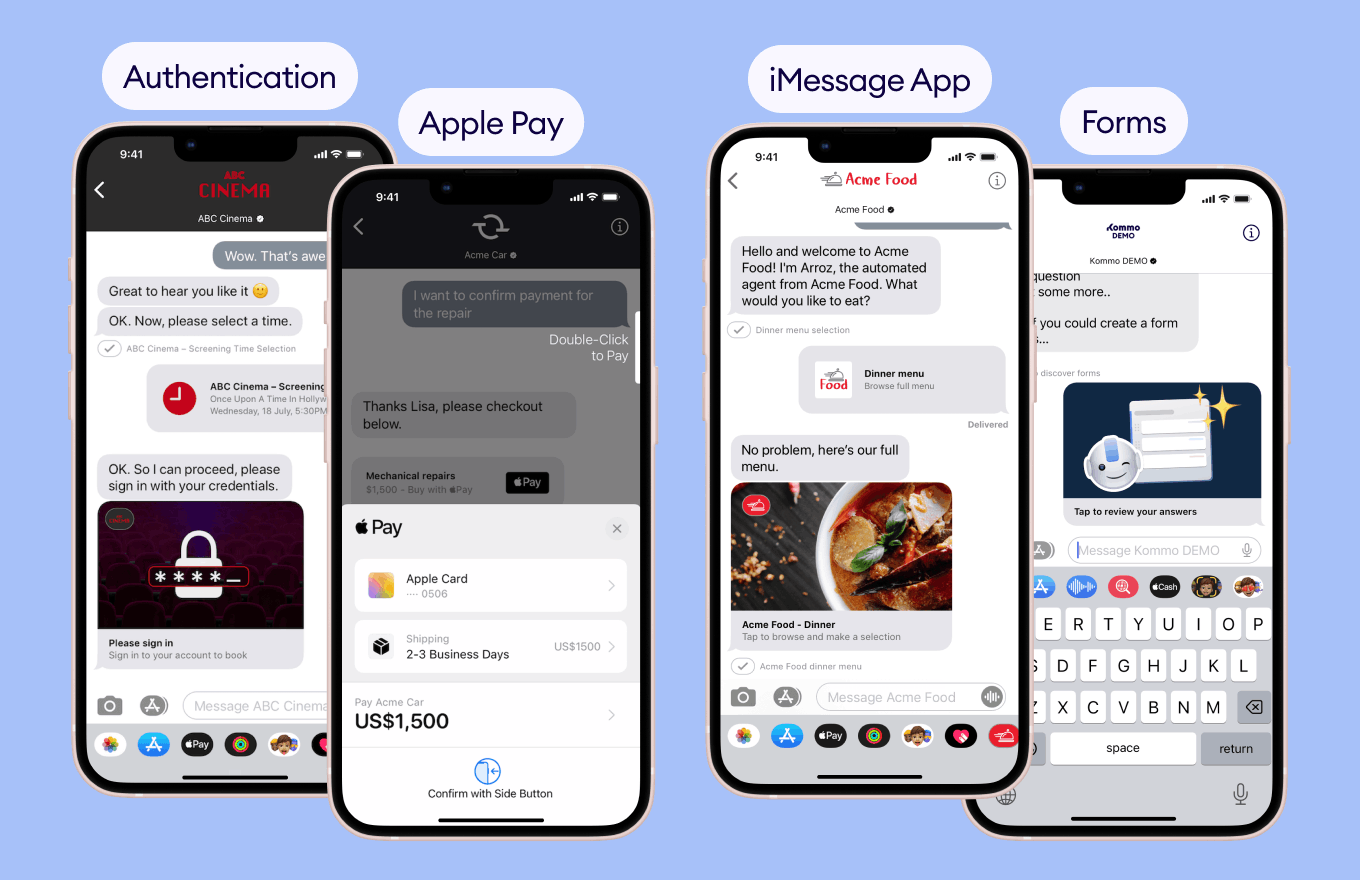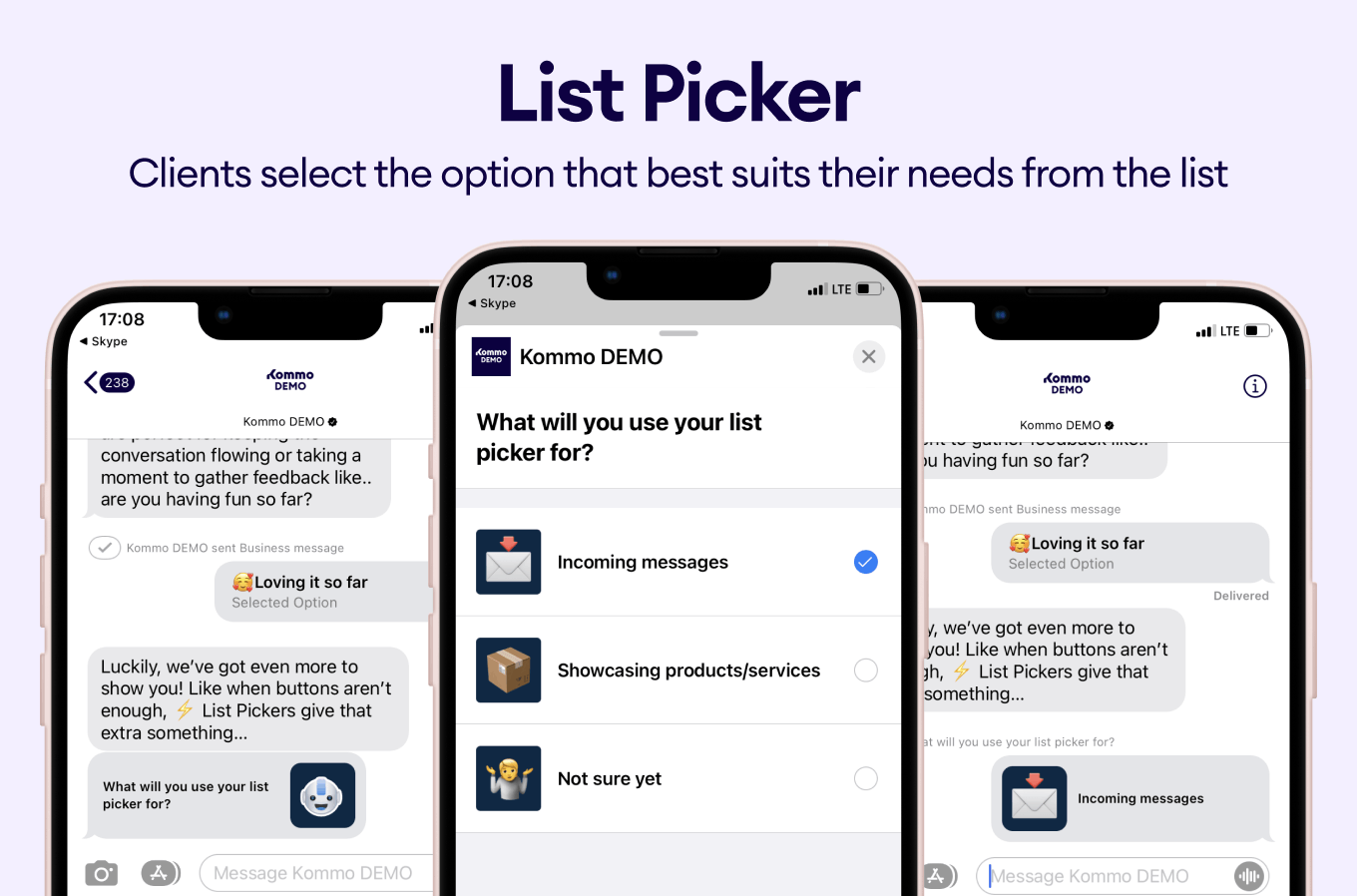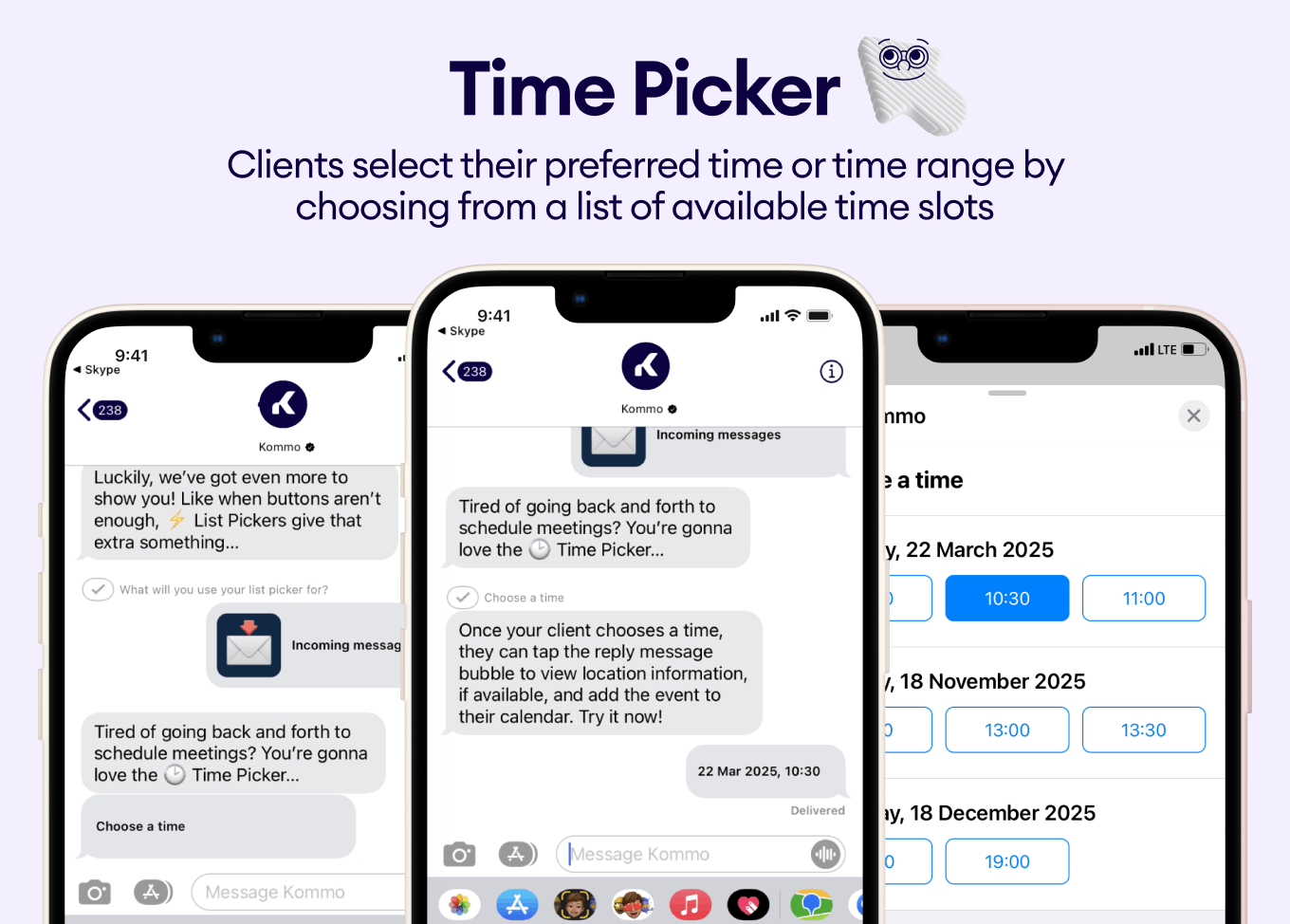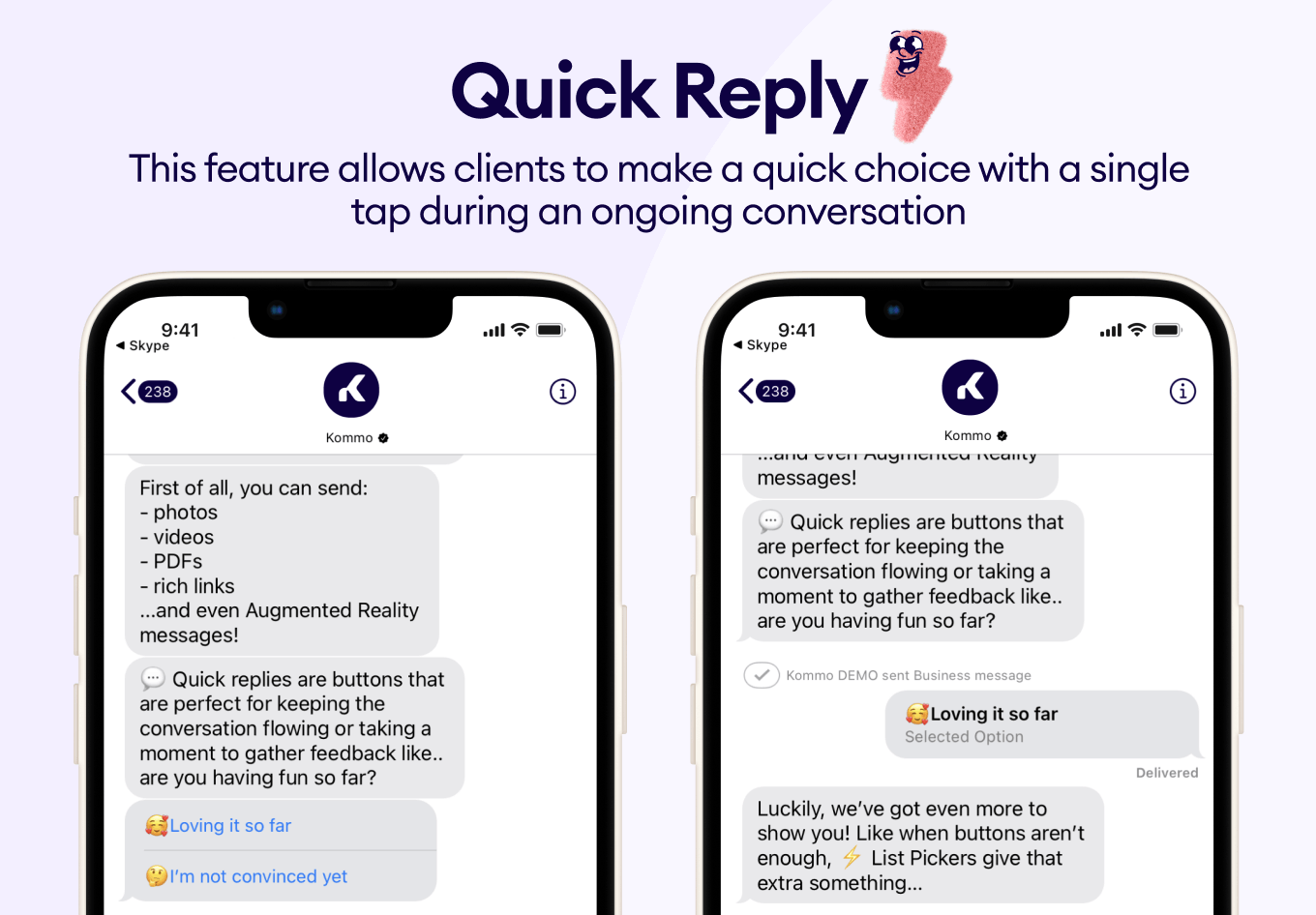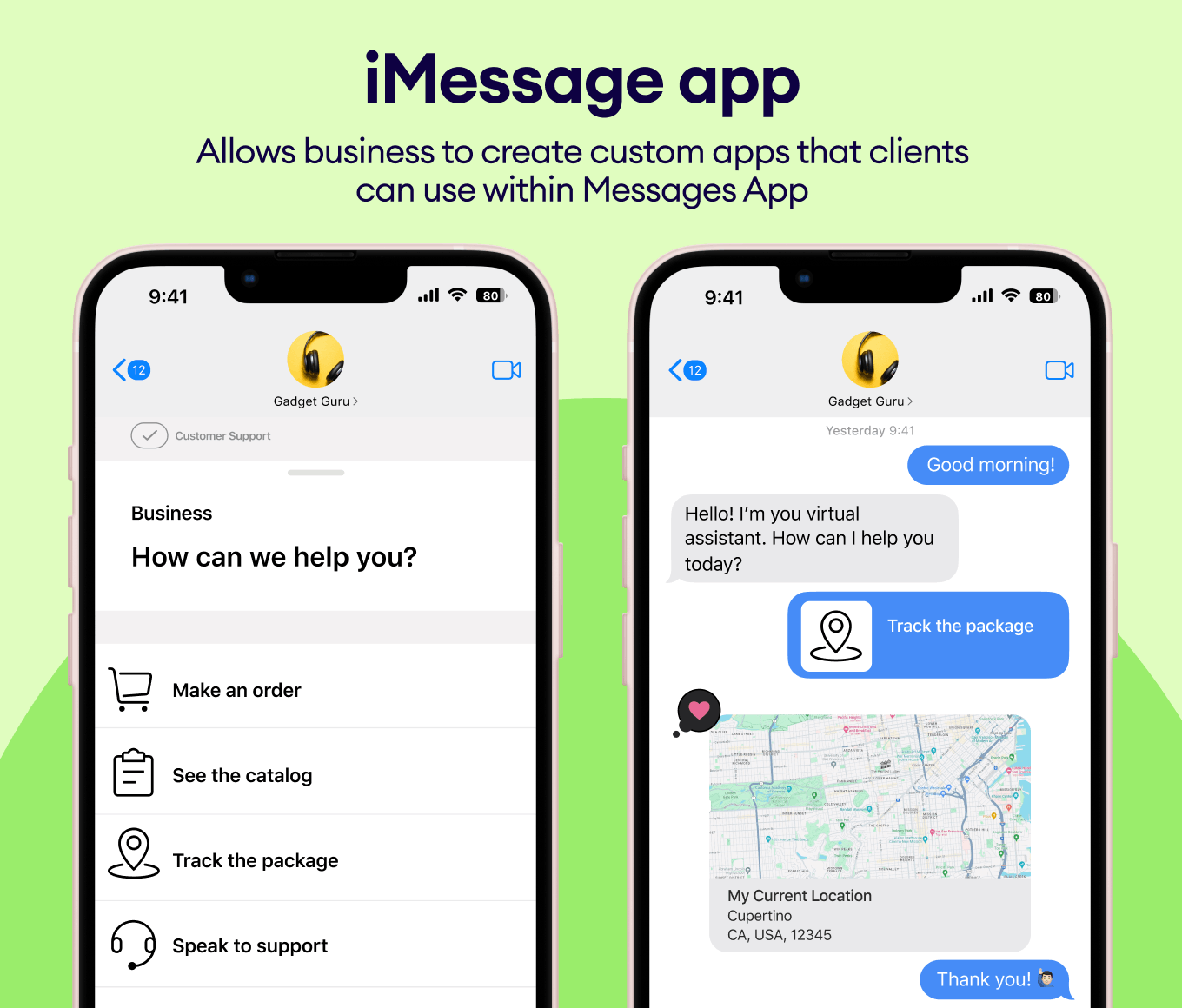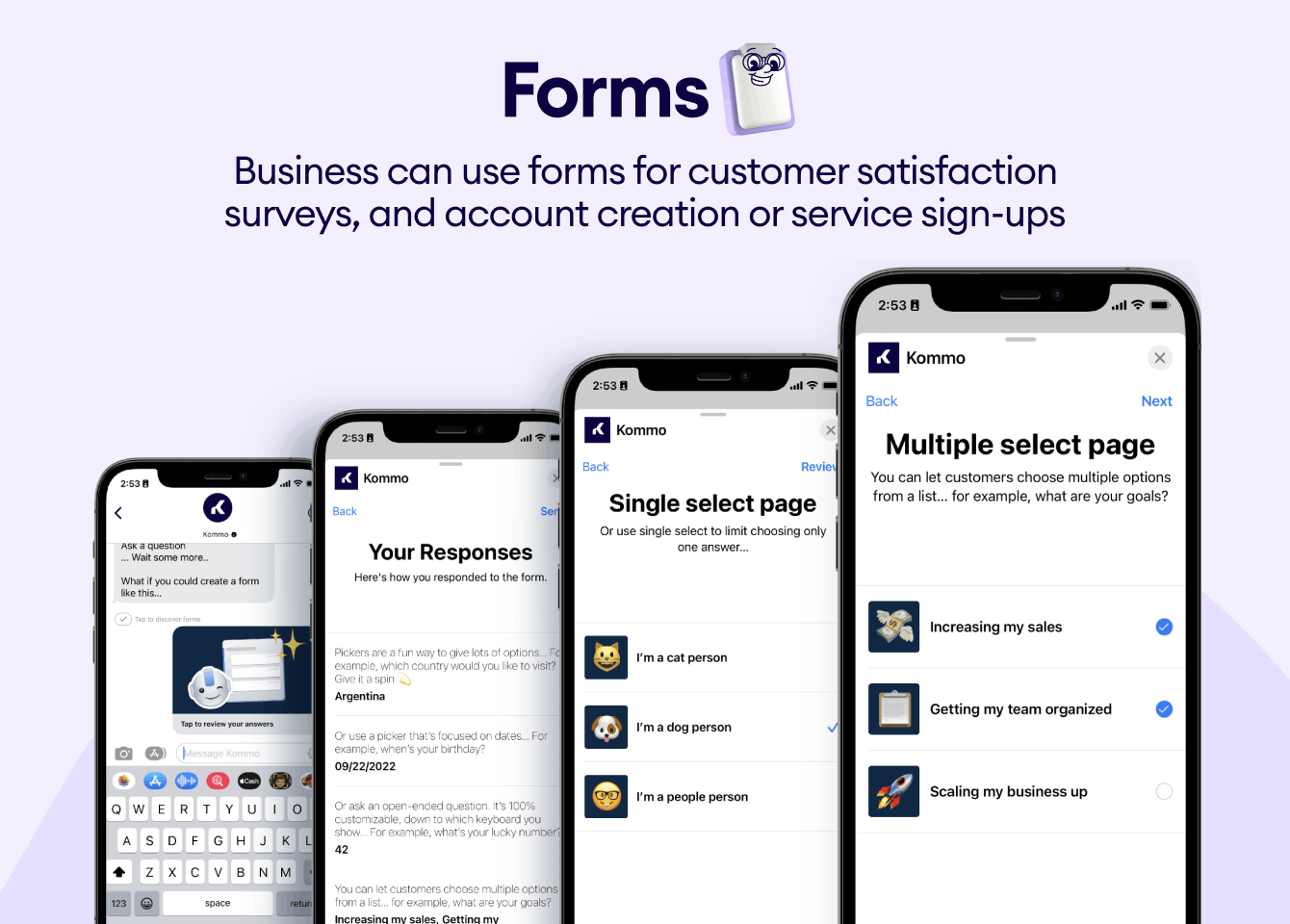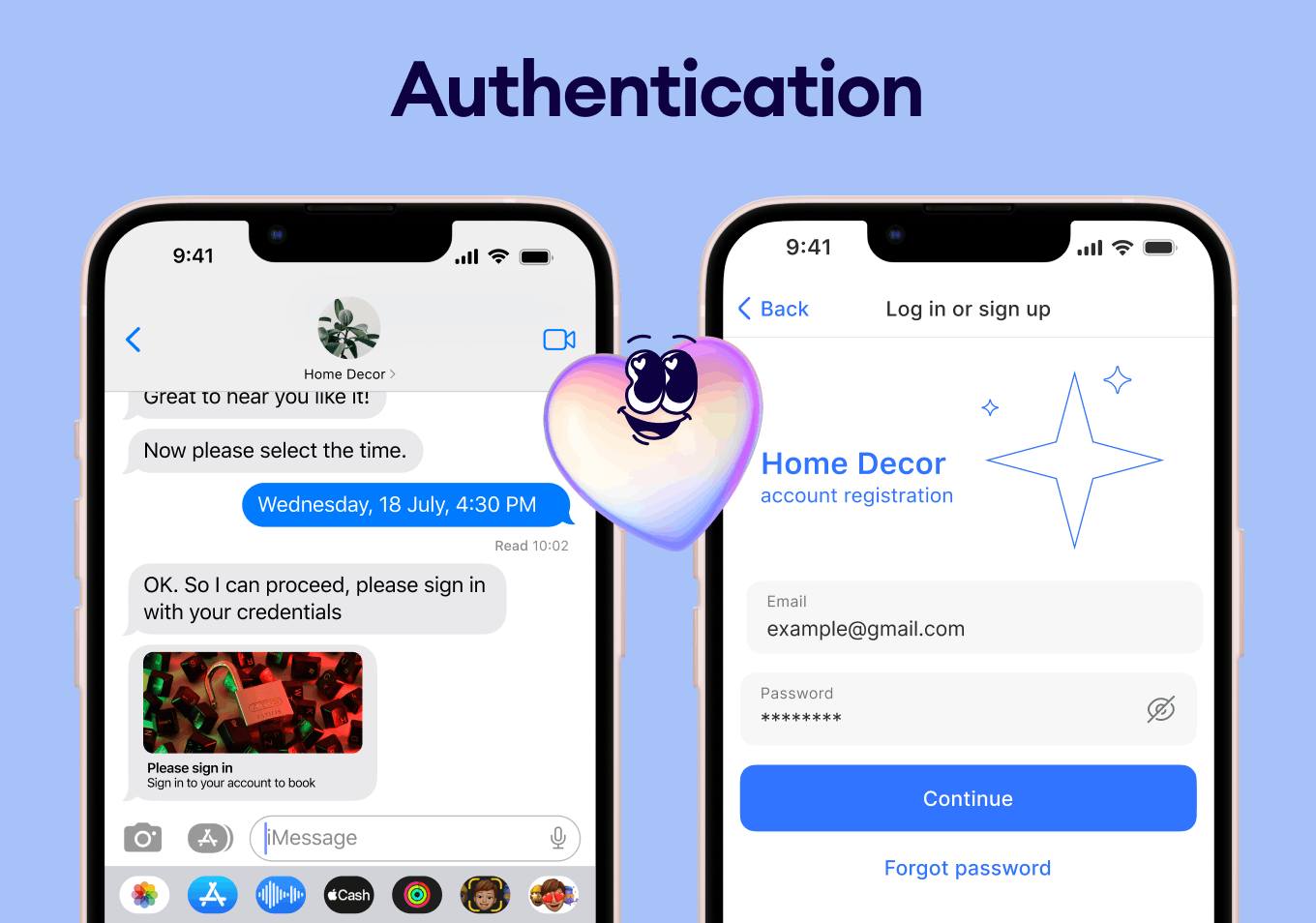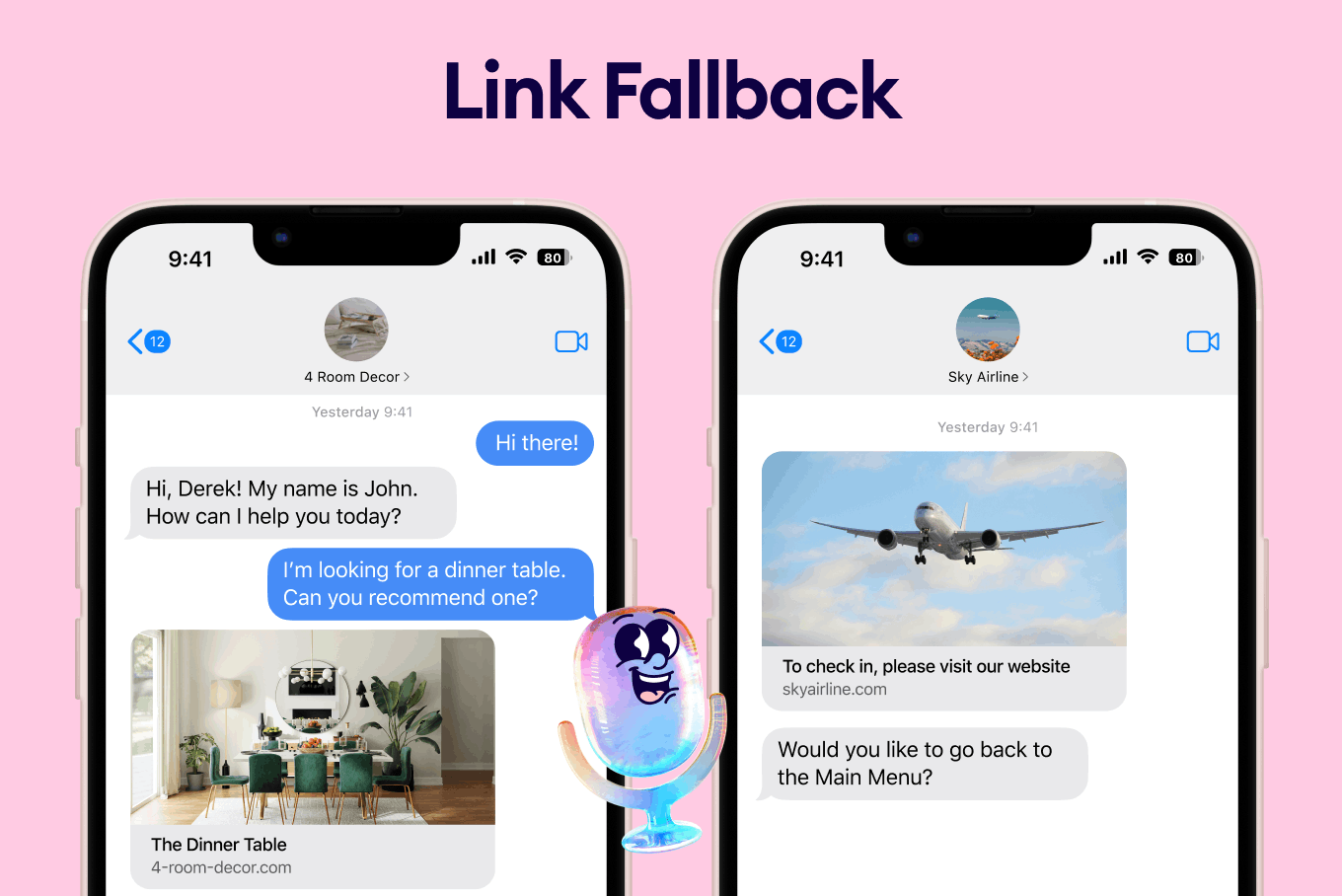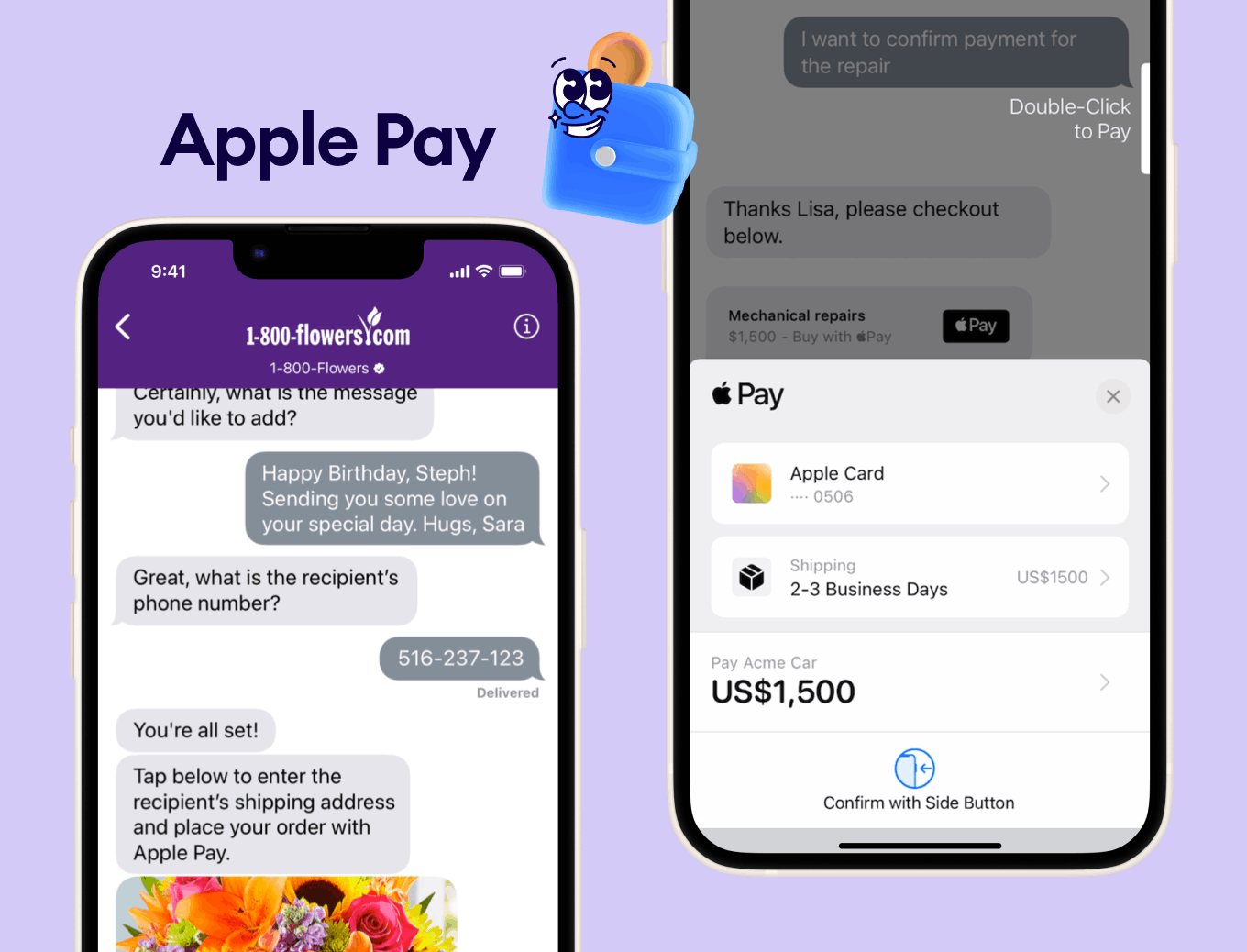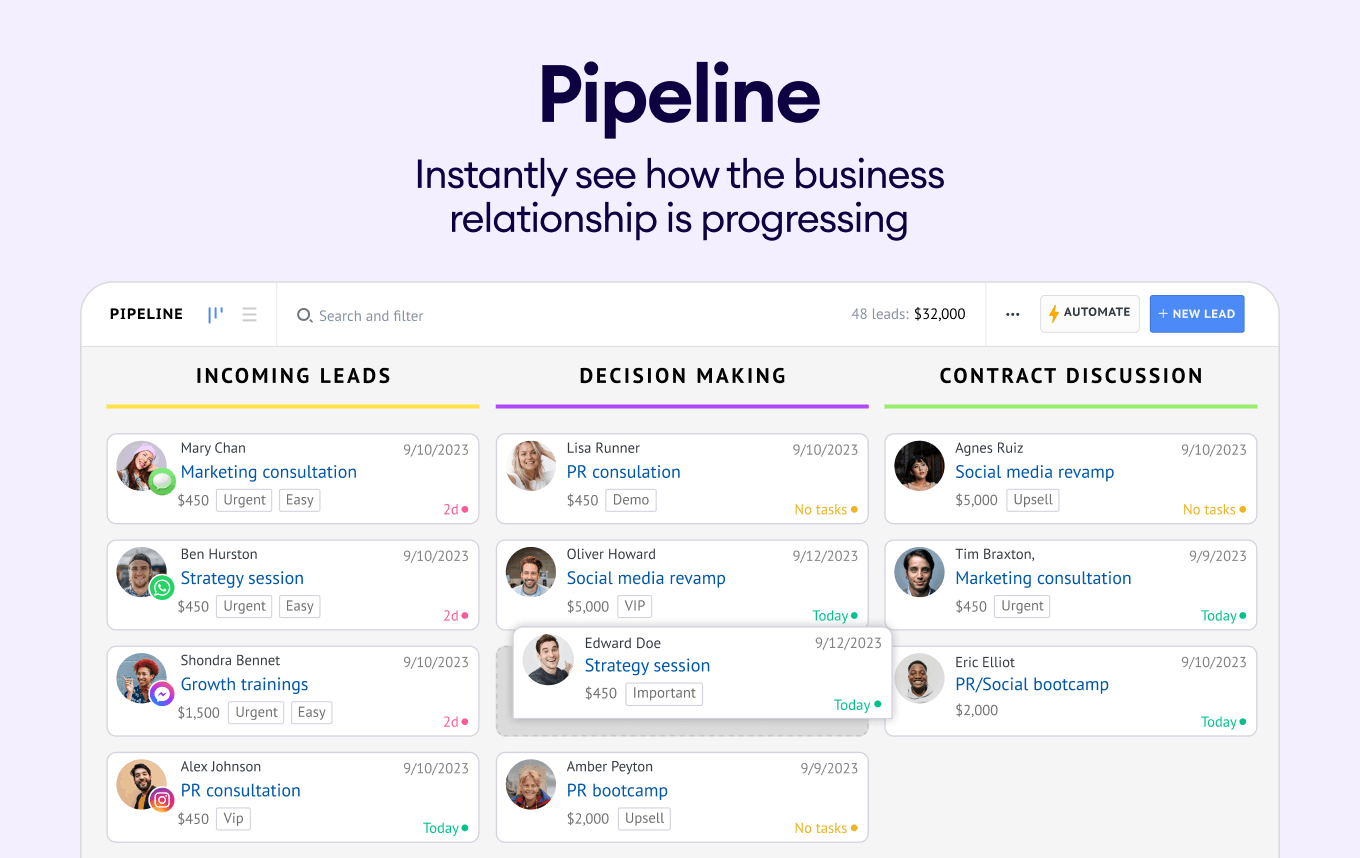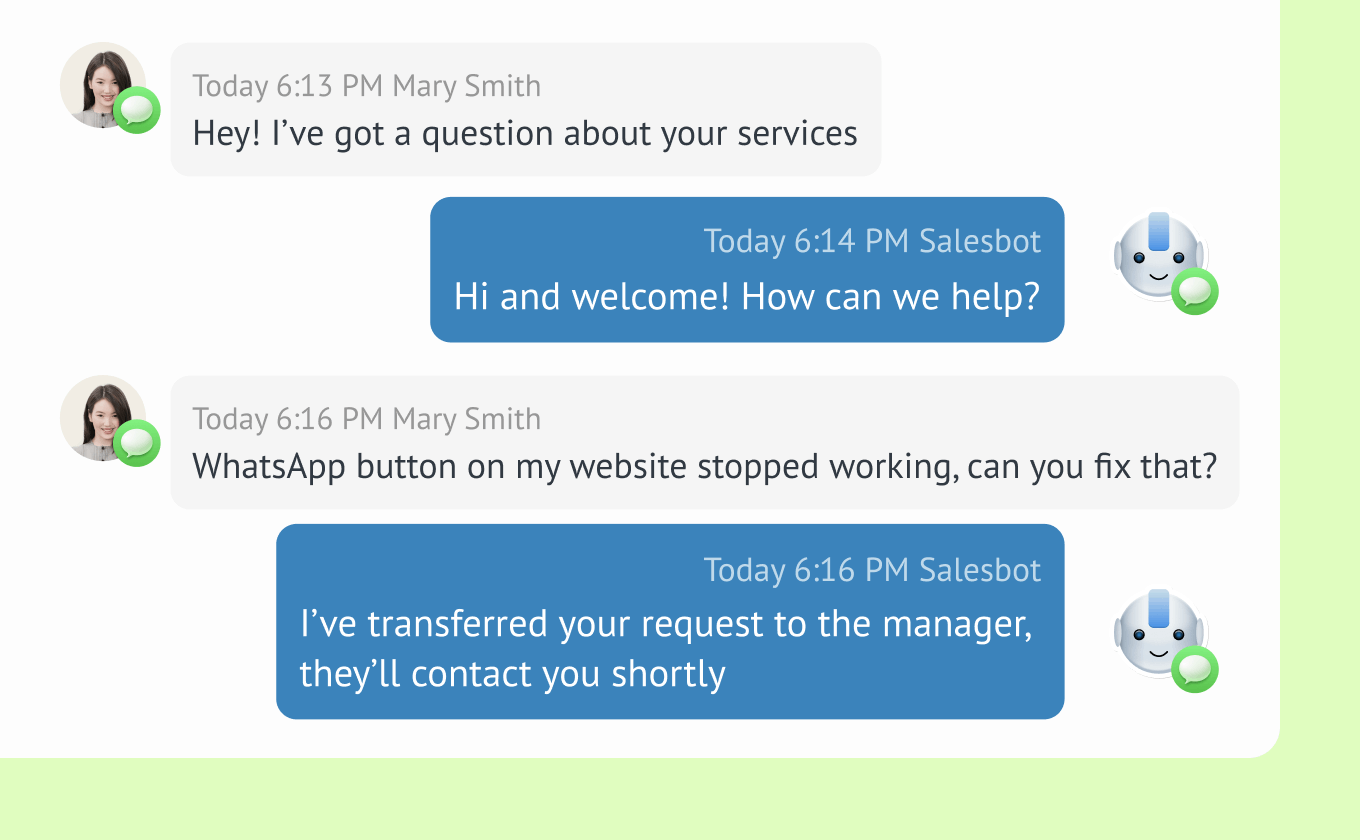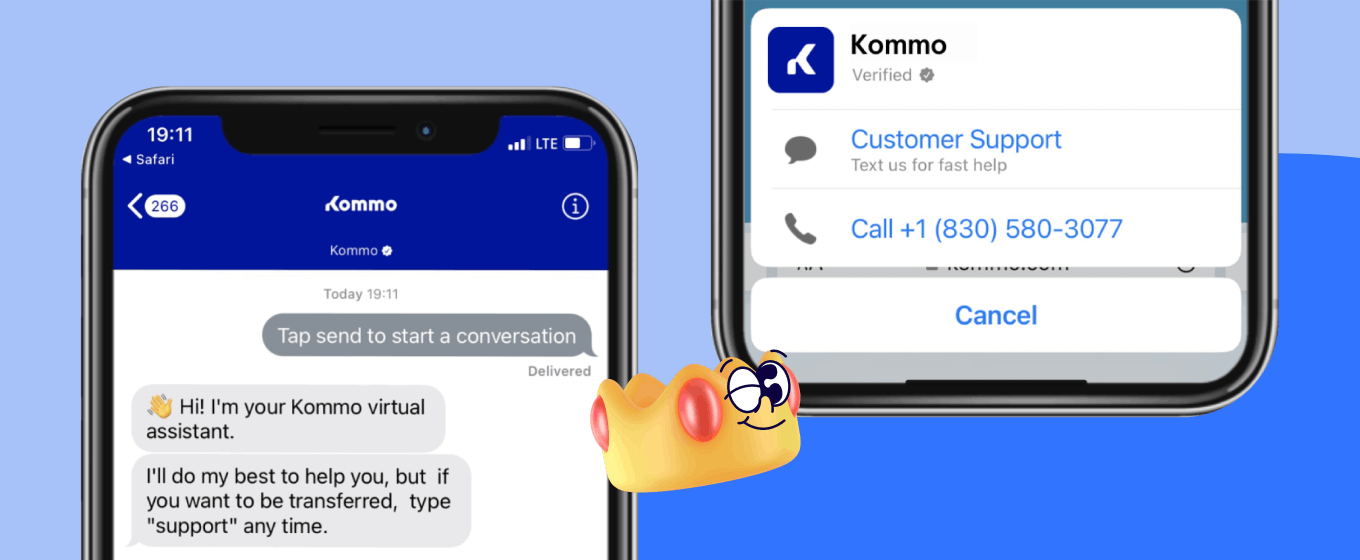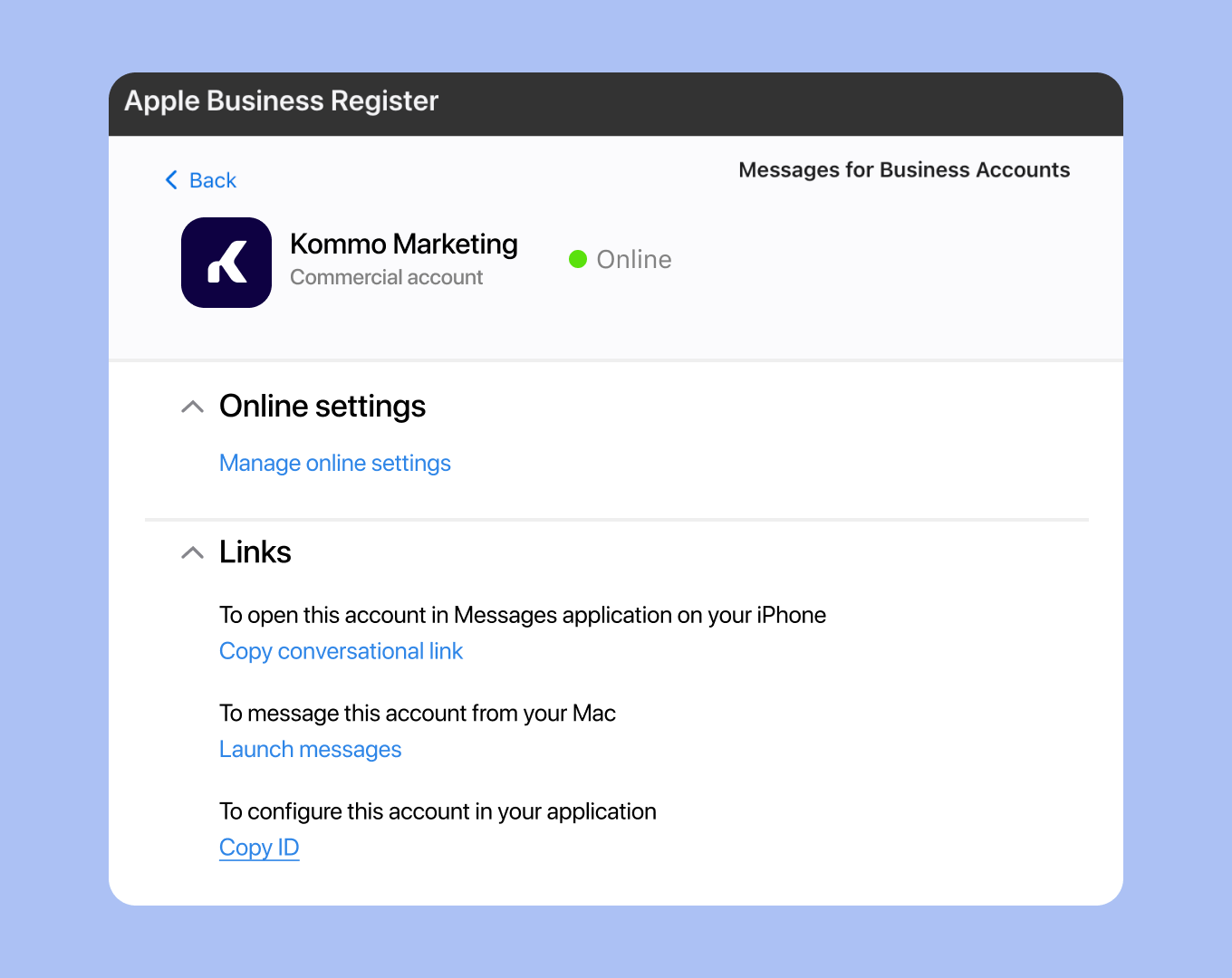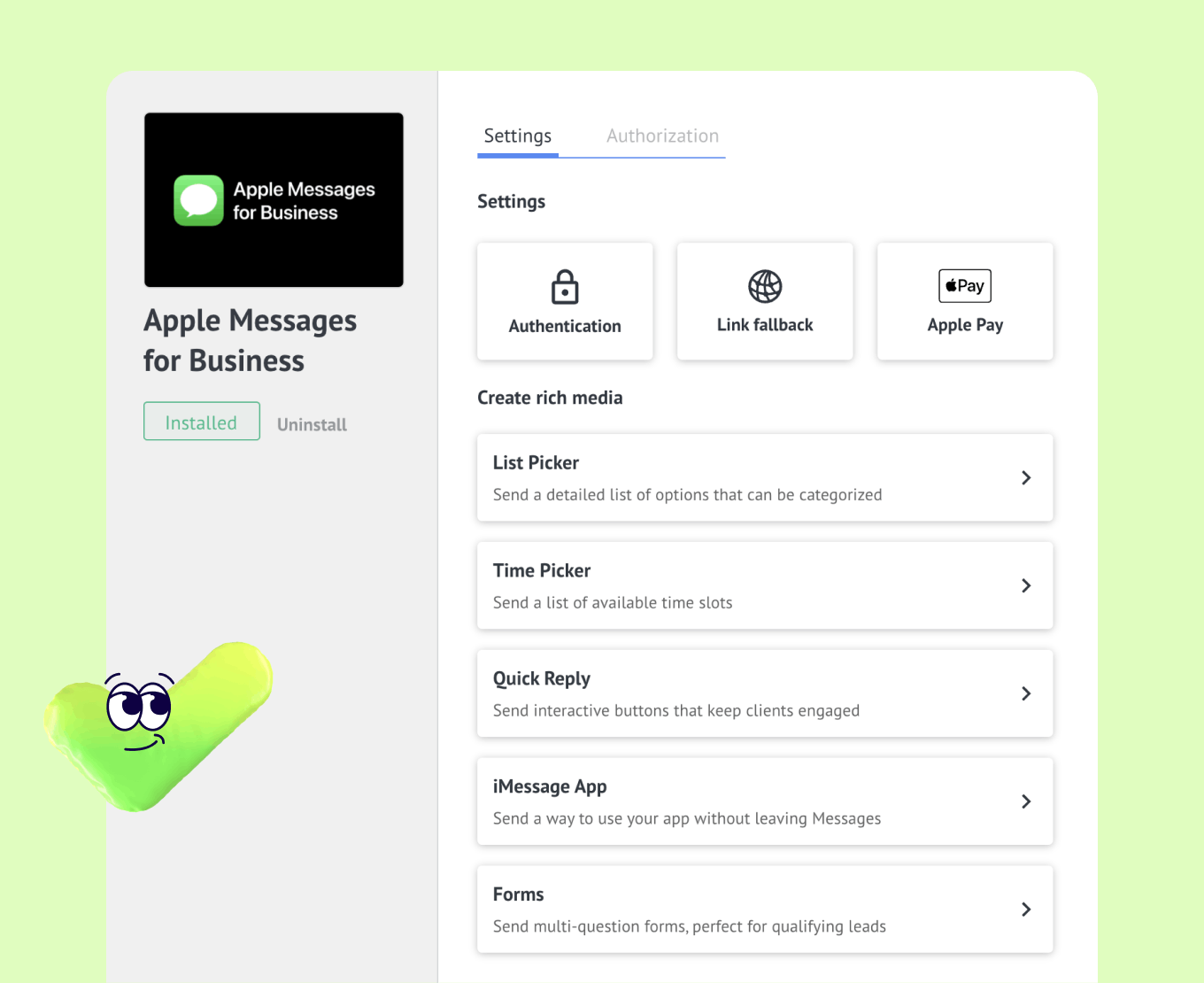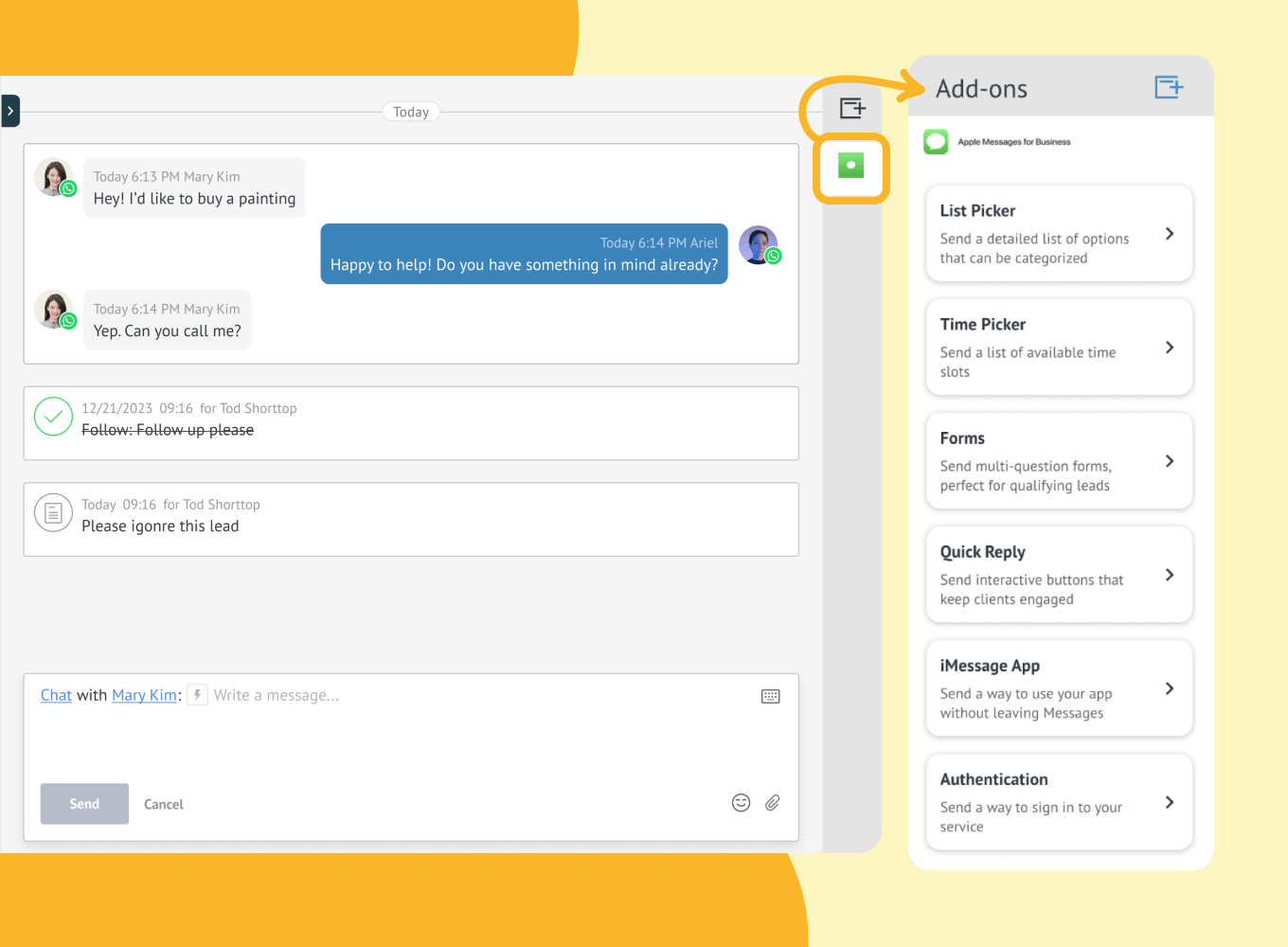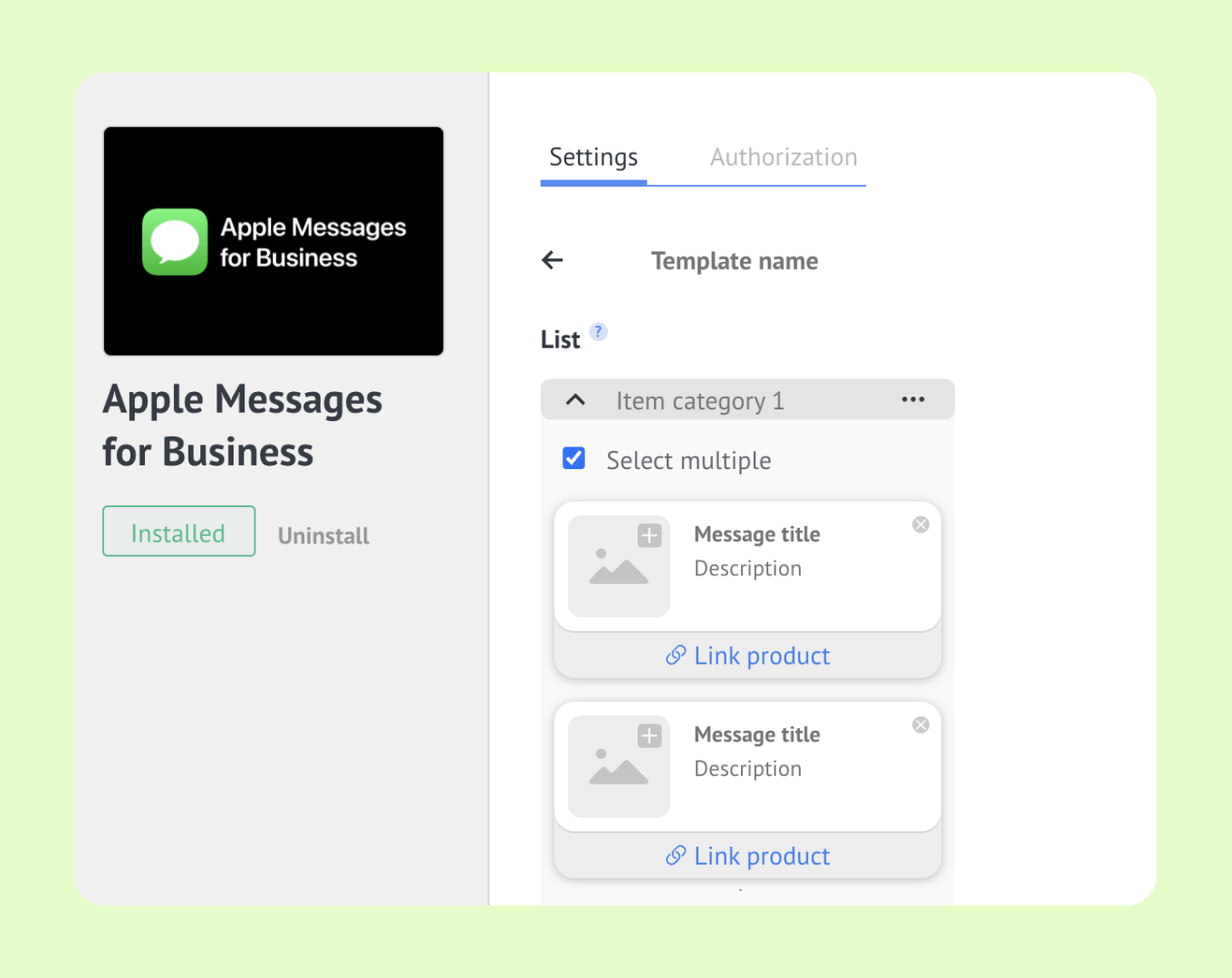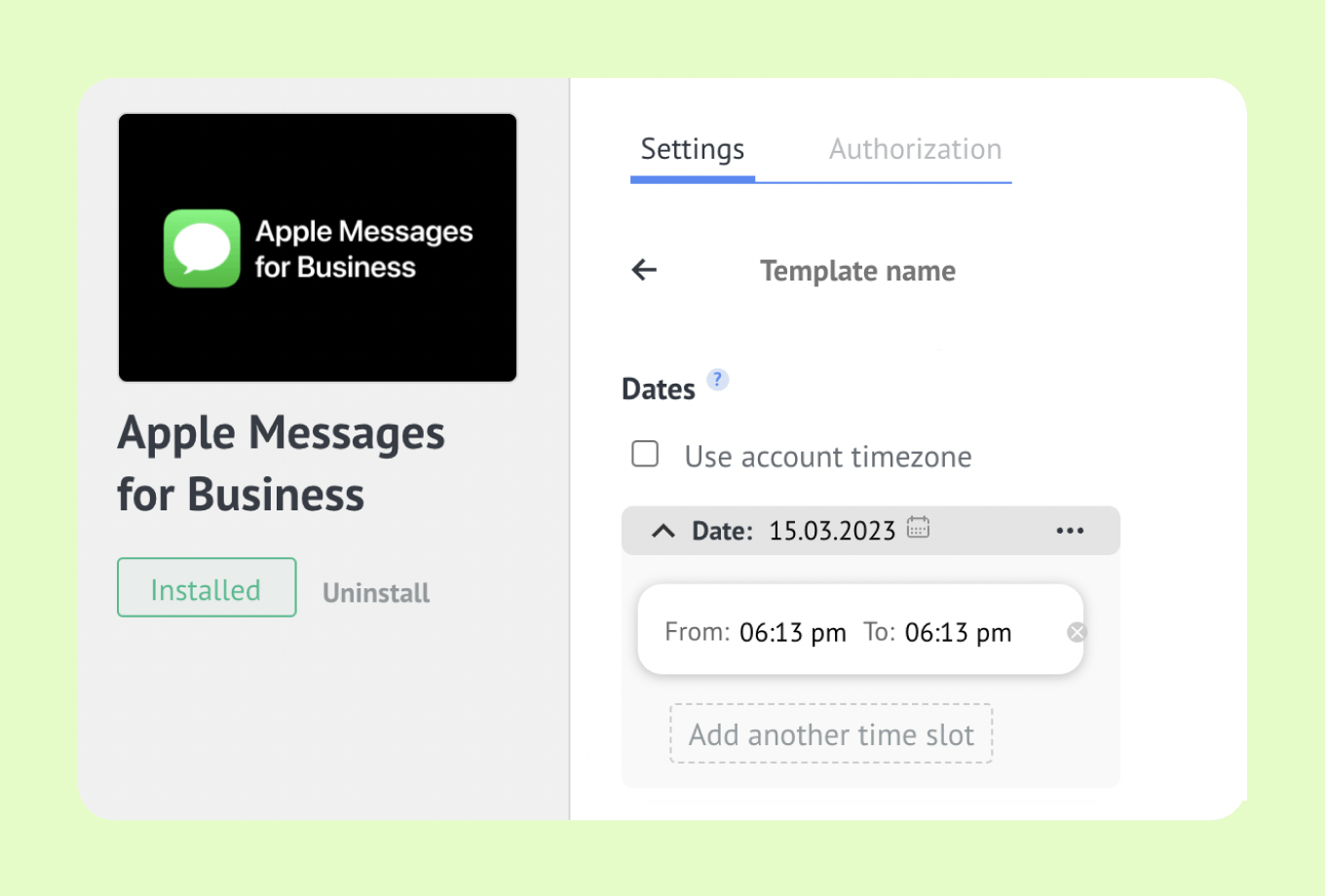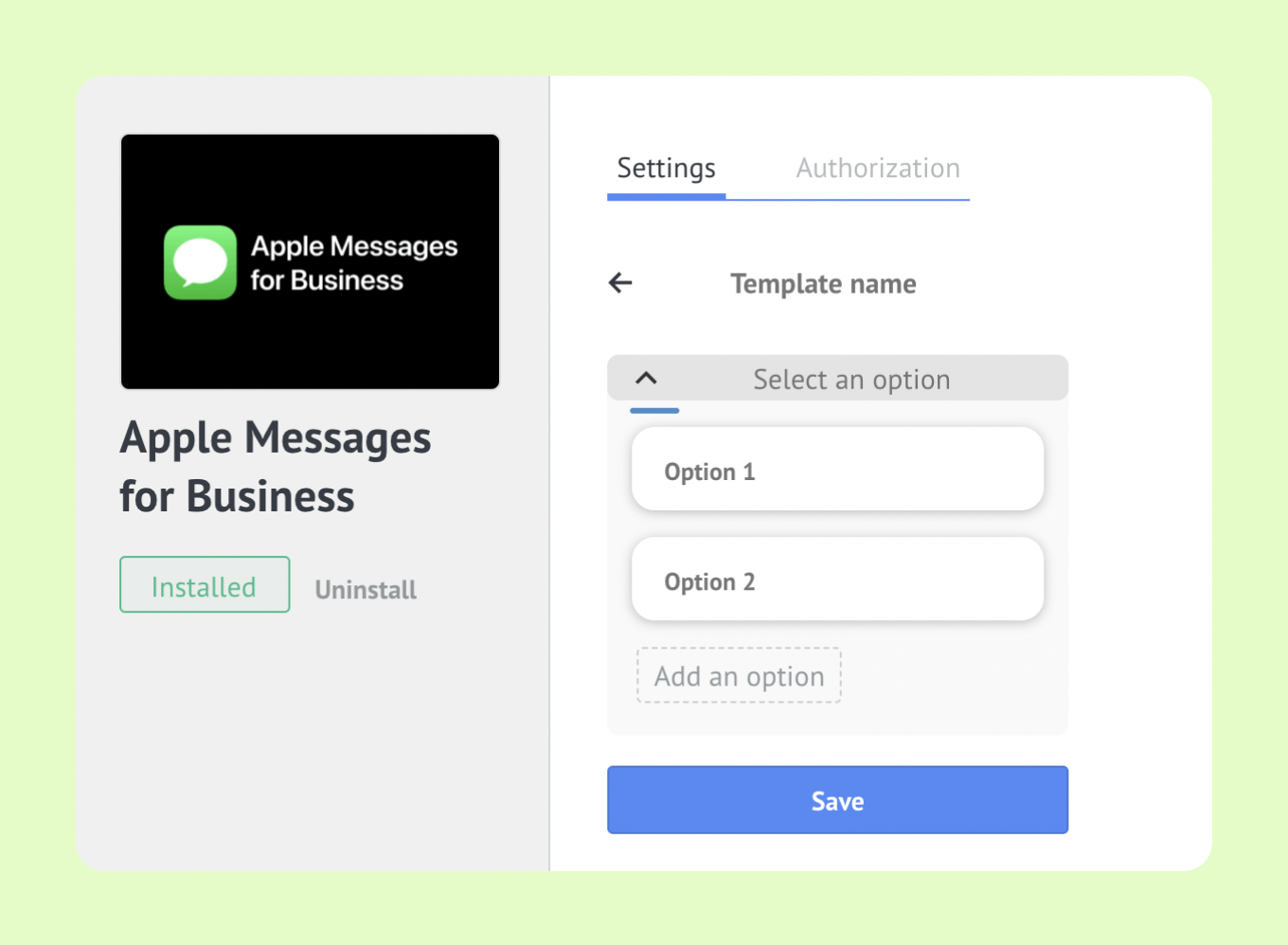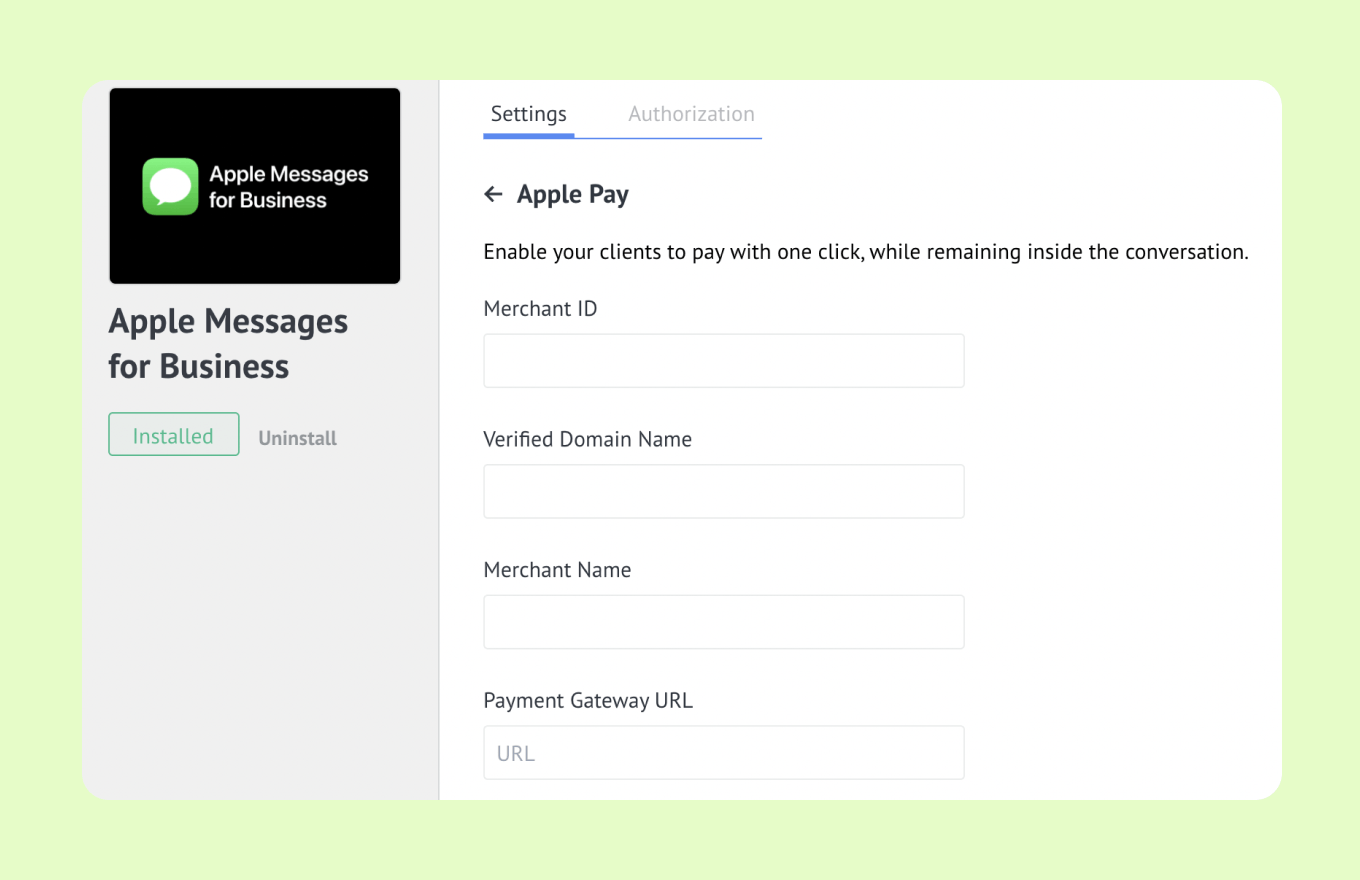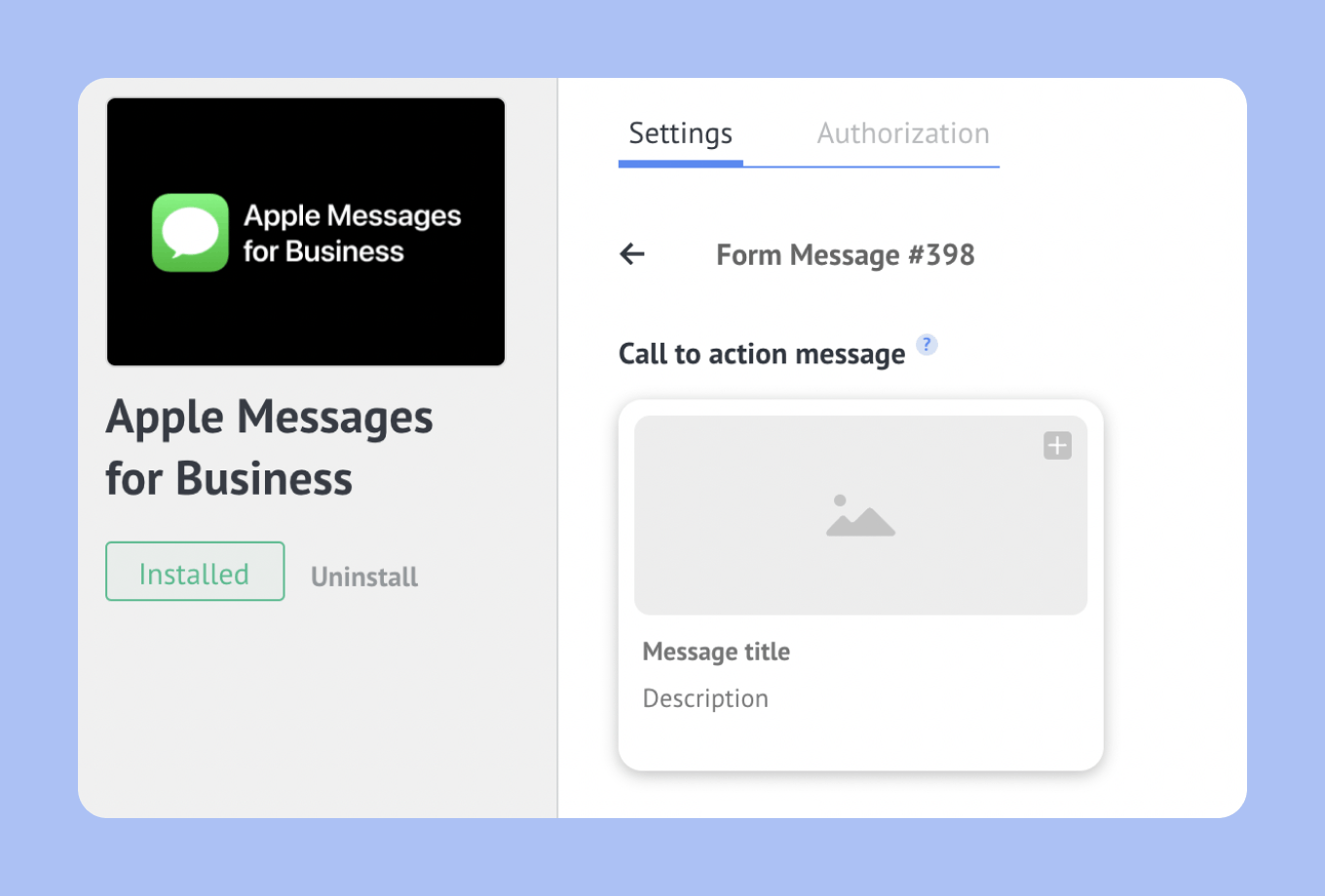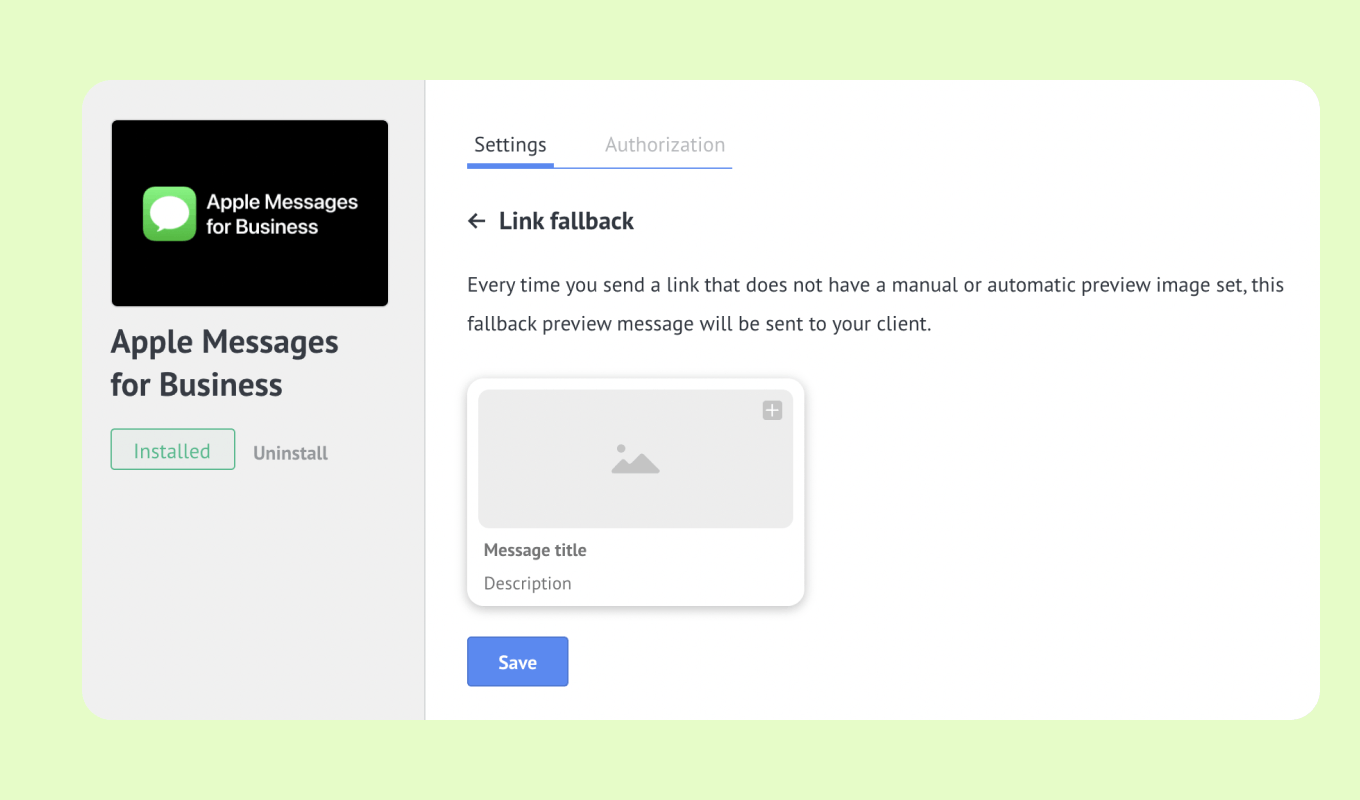Kommo is an official Apple Messaging Service Provider 🥳
While email and social media have been popular communication channels for years, there's a new player in town that's changing the game: Apple Business Chat.😎
This innovative platform allows businesses to communicate with potential and existing customers in a more personal and convenient way through the popular iMessage app. And the best part… It's FREE!
via GIPHY
In this article, you’ll discover how Apple Business Chat can transform your company's customer communication strategy. We'll show you how to Apple Business Chat with your Kommo from scratch for an even more streamlined customer experience.
Whether you're a small business owner or a large corporation, Apple Business Chat is the tool that you don't want to miss out on. So buckle up and get ready to discover the benefits of this game-changing communication platform. 🚀
Today we’ll cover:
What is Apple Business Chat?
Apple Business Chat is a powerful tool that allows businesses to connect with customers and provide assistance through iMessage. With built-in support for popular Apple features like Siri, Apple Maps, and Search, customers can easily find and initiate a conversation with your company.
In addition to that, customers can use Apple Business Chat to:
- Schedule appointments 📆
- Complete purchases 🛒
- Share information 🔗
Apple Messages for Business
What Makes Apple Business Chat so important?
Here are some reasons why you can’t miss out on this communication channel:
- 🌐 Massive user base
As of 2022, Apple has 1.8 billion active Apple devices.
- 📝 Many opportunities to start a conversation
Apple Business Chat can be started with a single tap from any Apple device.
- 🛒Quick & easy shopping experience
Thanks to the built-in rich media features like list picker, rich links, and quick replies, customers can quickly make a decision about what they need and easily complete the payment using Apple Pay.
- 🏆Win points over your competitors
Only a small percentage of businesses currently use Apple Messages for Business, providing a competitive edge for those who adopt it.
- 🔒 It’s safe
Apple doesn’t read the content of messages between customers and businesses. Similarly, it doesn’t release customer information to businesses unless the customer opts to share it.
Apple Business Chat Features: The customer journey
Its Apple Business Chat integration also has a variety of useful features, including:
- List Picker
- Time Picker
- Quick Reply
- iMessage App
- Forms
- Authentication
- Link fallback
- Apple Pay
Apple Business Chat features in Kommo (source)
Apple Business Chat features in Kommo (source)
By integrating Apple Business Chat with Kommo, businesses can take advantage of these features to enhance their customer communication and engagement.🤝
Let’s go over each feature, and see how it can work with Kommo.
List Picker
The List Picker feature allows businesses to send customers a categorized list of options.📋 Customers can select the option that best suits their needs from the list, including text and images organized into sections. For example, businesses can use the List Picker feature to present product options, including color and size selection sections, to make it easier for customers to choose the desired option.🛍
A list picker displaying on iPhone
💡 List Picker: Allows you to send a list of options that can be categorized.
Time picker
This feature allows businesses to prompt customers to select a specific time or time range. It’s designed for scheduling deliveries and meetings or setting reminders.📢 With the Time Picker feature, customers can quickly and easily select their preferred time or time range by choosing from a list of available time slots or entering the details manually.
And just like the List Picker, you can also set it up in a matter of seconds.
A time picker displaying on iPhone
💡 Time Picker: allows you to send a list of available time slots.
The Time Picker feature can be integrated with the Calendar app on your client's device, allowing them to schedule the selected time slot directly in their calendar.🗓 This makes it easier for customers to keep track of their schedule and avoid any conflicts.
Quick Reply
With the Quick Replies feature in Apple Business Chat, businesses can offer pre-written message options to clients, which they can respond to in a single tap. 💬
This makes it quick and easy for them to communicate with your business.
Quick Reply message on iPhone
iMessage app
The iMessage App feature in Apple Business Chat allows businesses to create custom apps that clients can use within iMessage. This feature provides a more interactive and convenient way for customers to access a business's products or services, leading to increased engagement and satisfaction.🤩
How Apple iMessage app feature works
Sounds a little confusing, doesn’t it?
Let’s apply our web agency example to understand it better.
Since you are running a web agency specializing in website design and development services, you can consider using the iMessage app to showcase your work and streamline the consultation process.💃
The iMessage app could include:
- Images of previous website designs
- Descriptions of services offered
- Pricing information
- A calendar for scheduling appointments
Forms
With this feature, businesses can send multi-question forms directly within the iMessage interface, which is great for qualifying new leads or collecting customer service feedback. The form-filling experience is easy to use and requires minimal effort from the customer, making it a convenient way to engage with your business.🤳
Authentication, Link Fallback & Apple Pay
On top of that, Kommo offers three additional features for businesses:
- Authentication
- Link Fallback
- Apple Pay
Authentication: By implementing OAuth, you can offer your clients the ability to log in to your service within the conversation, share their resources (such as social media profiles or email accounts) with third-party apps without giving them their passwords or sensitive info. 🔒
Authentication on iPhone (Source)
Link Fallback: This feature allows businesses to set a preview for links they send to their clients if they don’t have a manual or automatic preview image set. Essentially, it's a URL that appears as an image, providing context and visual appeal to the shared link. 🔗
Link Fallback message on iPhone (Source)
Apple Pay: This feature enables customers to make purchases directly through Apple Business Chat, using Apple Pay. This makes the buying process more convenient and seamless. 💸
Top Reasons to Use Apple with Kommo for Businesses
There are tons of reasons to use Apple Business Chat.
Now let’s take a look at the top reasons why.
1. Streamline Your Lead Management with Kommo's Centralized Sales Pipeline
Why juggle multiple messaging apps when you can centralize all your leads and clients in one spot with Kommo?
It's like having a one-stop shop for all your customer communication needs! 🤩
With Kommo's sales pipeline, every chat from Apple, WhatsApp, Instagram, and (just to name a few) will conveniently land in one place. This way, you'll never forget about a lead or miss an important message. Plus, having everything in one spot makes it easy to stay organized and keep track of your sales progress.💪
2. Effortlessly Respond to Incoming Messages with Kommo's Chatbot
But now, how do you keep up with all the messages coming in from different platforms?
Set up Kommo's Salesbot! 🤖
This handy chatbot can reply to every message on your behalf, ensuring that your customers receive a quick and accurate response - even when you're busy or away. With Salesbot on your side, you can provide a seamless and efficient customer experience without sacrificing your valuable time.⏳
Salesbot replies to a lead
3. Promote Collaboration and Efficiency with Kommo's Team Chat Access
Kommo allows teams to access all customer chats, promoting collaboration and efficient communication.🙋♂️ Imagine being able to instantly jump into any customer chat and provide support when needed. It's like having a superhero squad at your fingertips!
And with managers monitoring interactions and providing feedback, everyone will be on the same page, ensuring the best possible customer experience.🏆
How to connect Apple Business Chat to Kommo
To start integrating Kommo with Apple Business Chat, you need to have:
- Sign up for Kommo
- Get your Apple Messages for Business account approved
How to get your Apple Messages for Business Account approved
Once you have your Kommo account, registering for Apple’s Messages for Business Service is a very simple process. But before we start, there are a few things you have to prepare:
-
Business Apple ID (connected to your corporate email) or a corporate Managed Apple ID. If you don’t have one, you can create it here.
- Business name for your account that reflects the commercial name of your business
✅ Correct format: Strike Web Agency
❌ Incorrect format: Strike Web Agency LLC
- Two business logos: wide and square logos
- Your team’s contact info (corporate emails ONLY)
- Estimated response hours (both for your customer reps and tech support)
👉 Click here to get more details and the most updated information
Register for Apple Messages for Business account
Now that you are all set let’s get the ball rolling:
-
Go to the Apple Business Register and click Get Started.
-
Login using a business Apple ID (use corporate email only) or a corporate-managed Apple ID created by your organization.
- Accept Apple Messages for Business and Apple Business Register terms.
-
Press +Add New to start creating a new Messages for Business account. Once you’re redirected to a new page, click Get started.
📌 Please note: Even if you already have a personal Apple ID, you can still create a new one specifically for your business.
- Tick all the boxes to agree with Messages for Business Policies.
- Fill out your business information and your account details. For this step, you will need your business name, phone number, and a valid D-U-N-S number.
👉 Click here to check for an existing D-U-N-S number to get a new one.
- Select your Business Account Type.
- Provide the technical contact for authority verification (it can be you).
-
Specify the number and the place of your public business locations (if any). In case you have none, select No public locations or an online business.
-
Next, you will need to provide your brand info. Start by pressing +Add a new brand.
- Provide basic information about your brand, such as: brand name, phone number, website, and category.
- Then, select your working hours.
- Now it’s time to upload the logos!
- Choose the wide logo that your leads will see on top of the message and provide your brand’s color palette.
- Choose Apple Authorized Commercial Messaging Platform, and select Kommo from the drop-down menu.
-
Hit Send now to send your appreciation for the review.
👇This is what you will see when your request has been sent and is being reviewed by Apple:
It might take Apple anywhere between a few hours to a few days to approve your request. 🕚 Once the request is approved, you will be able to see the status change in your account.
How to connect your for Apple Messages for Business account to Kommo
So once your Message for Business account gets approved, you will have to verify your connection with Kommo.✅
You can start by clicking the Get Started button at the top of your Message for Business account. Then, the Apple wizard will walk you through the verification process.🪄 Here, you will need to confirm the link between the account and Kommo to route your messages correctly. To do that:
-
Sign in to Apple Business Register and select Messages for Business Accounts.
-
Click on the account you want to test.
-
Scroll down to the Messaging Service Platform Configuration section and click Connect next to Kommo on the right side.
-
You will be directed to your Kommo landing page to complete the account linking process.
- Kommo must confirm that your MSP account is linked to your Messages for Business account.
-
Once you receive confirmation from Kommo, return to your Messages for Business account page in Apple Business Register.
-
Select your Messages for Business Account, scroll down to the Links tab, and under To configure this account in your application click Copy ID.
⚠️ This is your Business ID issued by Apple that you will need to complete your integration process with Kommo.
And voila! You have access to your Apple Business Chat in Kommo.🥳
Once you have fully set up and tested the account in Kommo, contact your Apple Business Register representative to schedule a review before launching. How to set up Apple Business Chat Features in Kommo? Setting up Apple Business Chat features in Kommo is actually pretty simple.
-
Head over to the Settings > Integrations > Apple Messages for Business
-
Accept the privacy policy by ticking the box and click Install.
-
Paste your Apple Business ID and click Connect.
Apple Messages for Business in Kommo
And voila! You have access to your Apple Business Chat in Kommo.🥳
📌 Please Note: You can also add or modify your Apple features in Kommo by clicking on the integration itself or by using add-ons in the lead card.
Apple Messages for Business in Kommo’s lead card
How to set up List Picker in Kommo
To create your first list picker just go to the widget at
-
Settings > Integration > Apple Messages for Business
-
Click List picker > Add new
-
Define your Call to action message (This is a message that is sent to customers with list picker options. You can add photos, put a title and write a description)
-
Add the list items (First, you need to add categories for your list items. Inside every category, you can add multiple items. Add titles, descriptions, images to customize each item) Click Save
📌Keep in mind: You can customize Apple Business Chat features with images to make them more engaging.
How to set up Time Picker in Kommo
To create your first time picker, just go to the widget at
-
Settings > Integration > Apple Messages for Business and select Time picker > Add new.
-
Set the call to action message - this is a message that holds your rich media. It will be sent to a customer and they can access the time slots by clicking it. You can add a photo, title and description.
-
Tap on Add a date and enter your available time slot. You can enter several dates and time slots if necessary, by tapping once again on Add a date.
-
Click Save
How to set up Quick Replies in Kommo
You can add up to five customizable message options for the customer to choose from. Head over to the widget at
-
Settings > Integration > Apple Messages for Business and select Quick reply > Add new.
-
Name your template: Choose an easy-to-remember to use in chats or inside the bot.
-
Customize the message where it suggests “Select an option”.
-
Create as many response options as you need, by clicking on “Add an option”. You can start by creating a ‘Yes’ or ‘No’ question.
-
Click Save
How to set up iMessage app in Kommo
-
Go to the widget at Settings > Integration > Apple Messages for Business and click iMessage app > Add new
- Fill out the form
-
Click Save
Setting up iMessage app feature in Kommo
How to set up Apple Forms in Kommo
The Forms setup process is similar to the features we’ve discussed before:
Go to the widget at Settings > Integration > Apple Messages for Business and click Forms > Add new.
-
Start by customizing three main pages of the form. You can add photo, title and descriptions:
- Call to action message - this is a message that is sent to a customer and holds your form.
- Splash screen- form's first introduction page.
- Completed form message - this is a message that is sent after a client submits the form. It also shows the summary of responses when tapped.
-
Click Save
💡 Splash screen is the introductory page for your web form. It can be adjusted to introduce or provide context for the form.
Setting up Forms in Kommo
How to set up Apple Link Fallback in Kommo?
Setting up this feature in Kommo takes only a few seconds.
-
Go to the widget at Settings > Integration > Apple Messages for Business and click Link Fallback > Add new
- Fill out the message title and description
- Upload the preview image
-
Click Save
Setting up Link Fallback in Kommo
How to set up Apple pay in Kommo?
If you want to integrate Apple Pay into your Apple Business Chat account, just follow these steps.
📌 Please note: The Apple Pay message will only be sent if a product is attached to the lead card; otherwise, the system will indicate an error.
Ready to take your customer communications to the next level?
Apple Business Chat allows companies to provide a personalized customer experience through real-time, one-on-one conversations with leads and customers. Plus, you can connect it to your Kommo account, creating a more streamlined and efficient customer experience.📥
Apple Business chat is one of many communication channels you can use to communicate with potential clients in Kommo. Try our CRM solution to seamlessly communicate with your leads across their favorite channels, including phone, email, and messengers like WhatsApp and Telegram.💬
Unlock the 14-day free trial and see how the Kommo + Apple Business Chat integration can streamline and grow your business!
-
👩💻 Login to your Kommo account
- 💬 Chat with us here on the website or within your account
-
🤓 Book a free demo session with the team
-
🤝 Find a partner to do it for you so that you can relax
-
🎥 Visit our YouTube Channel